
In this article, we’ll see exactly the top five reasons why a Residential WireGuard VPN beats classic VPNs and I'll also show you how can you use our Residential WireGuard Vpn in a few simple steps.
Imagine sitting at your home office desk, browsing the web as you usually do—except this time, you are not worried that you will be flagged as suspicious for using a VPN. There’s no lag when you stream your favorite show and no desperate attempts to find a workaround when your go-to news site is blocked. Instead, you easily move through websites and services just as if you were a local wherever you are. This is the reality that a Residential WireGuard VPN can offer: authentic, home-style IP addresses combined with the power of advanced encryption and a lean, modern protocol.
Why does this matter? Because the internet is in constant evolution and many of us now depend on global content access, stable connections for remote work and incredible privacy. While a standard VPN may offer surface-level anonymity, but without the trust factor of a residential VPN and the efficiency of WireGuard, you could face frustrating roadblocks—be it slow speeds, detection hurdles, or annoying restrictions. In this post, we’ll go trough five specific reasons why this combination outshines other solutions and really transforms the way you interact with the online world.
Ever feel like some VPNs paint a giant target on your back and make it obvious that you’re not a regular user? Well, a static residential IP VPN changes that game entirely. Instead of looking like a masked stranger from a data center, it appears as a typical home connection and with this authentic approach, the suspicions and blocks will be drastically reduced and let's not forget about WireGuard’s top-tier encryption which keeps your data locked down tight.
Waiting on lagging pages and endless buffering is so last decade. WireGuard’s sleek, modern code is built for speed and when it is matched with a residential VPN, your connection becomes blazing fast and fluid. You'll see that streaming HD videos, zipping through downloads and enjoying lag-free gaming sessions won't be your problem anymore.
Picture this: no more virtual fences, no more “not available in your region” messages. A Residential WireGuard VPN lets you roam freely online because it can pass through geo-restrictions like they’re not there at all. Basically, you'll look as a genuine local user and this let's you continue to explore foreign streaming libraries, discover niche content and shop globally without raising any red flags.
In an increasingly global workforce, secure and reliable access matters more than ever. A static residential IP VPN allows companies to tap into internal systems safely, no matter where their teams are located. Freelancers, consultants and remote employees can now confidently handle sensitive data and collaborate without worrying about digital eavesdroppers. And why do they actually need this? Because they will benefit from a more efficient, trusted and productive work environment anytime and anywhere.
Some VPNs are pretty hard to be configured. However, is not the case for WireGuard. Even newcomers can set up a Residential WireGuard VPN in a snap. I'll also show you below how you can use a residential VPN. Now, you won't need to try your best to configure a standard VPN anymore and begin to focus on what really matters.
To set up a residential WireGuard VPN, it’s surprisingly straightforward. First, head over to the Anonymous Proxies Dashboard, log in to your account and follow the steps below. In just a few minutes, you'll be ready to use our residential VPN.
No matter which device or operating system you use, your first move is to install the WireGuard application from the official website.
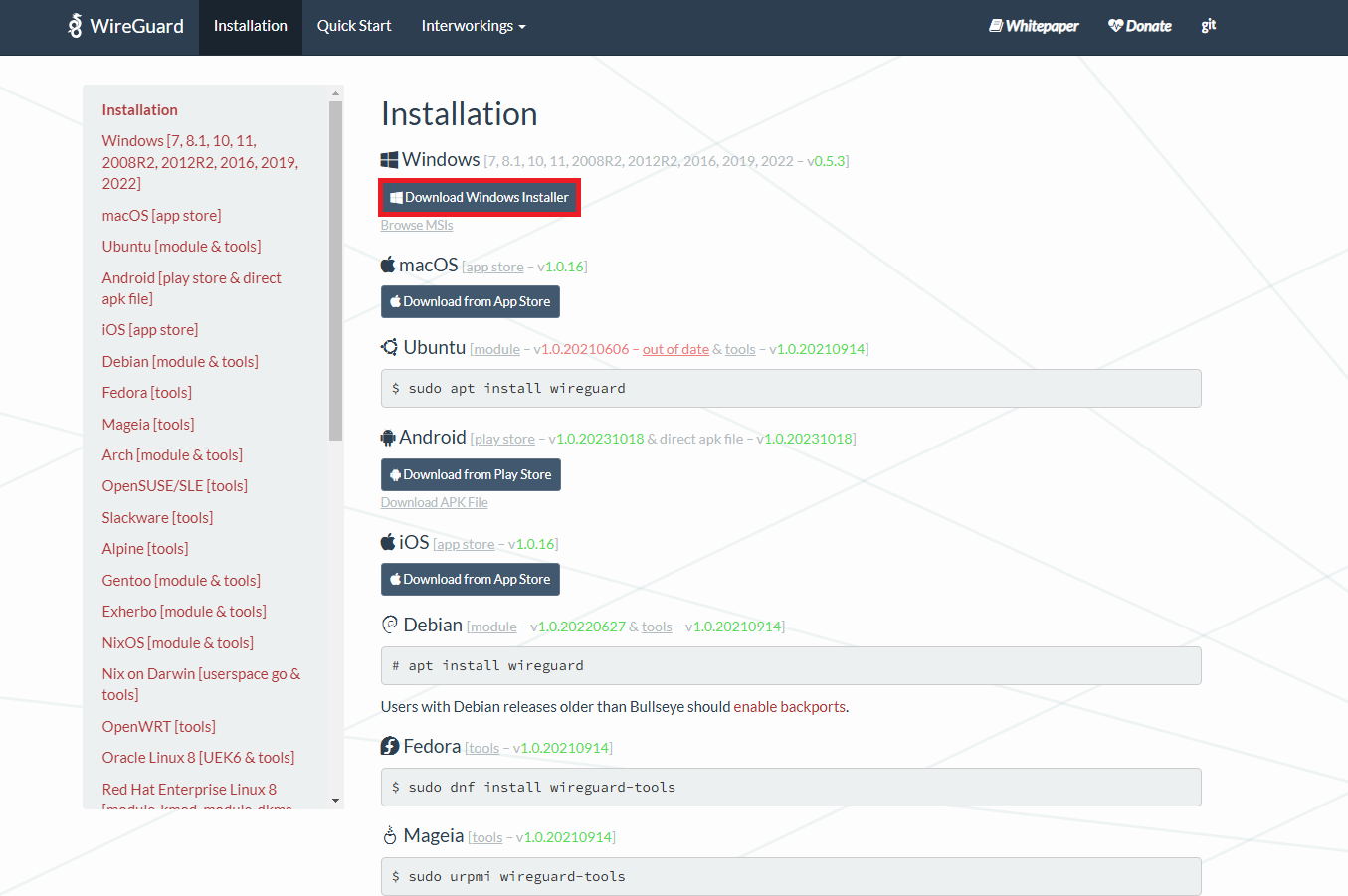
Once you installed it, you'll need to enter in the Anonymous Proxies Dashboard and go to your list of WireGuard IPs. At the end of each row, you’ll spot a three-dot menu icon. Give that a click and then choose the “Config” option. This will unlock the details you need to power up your VPN.
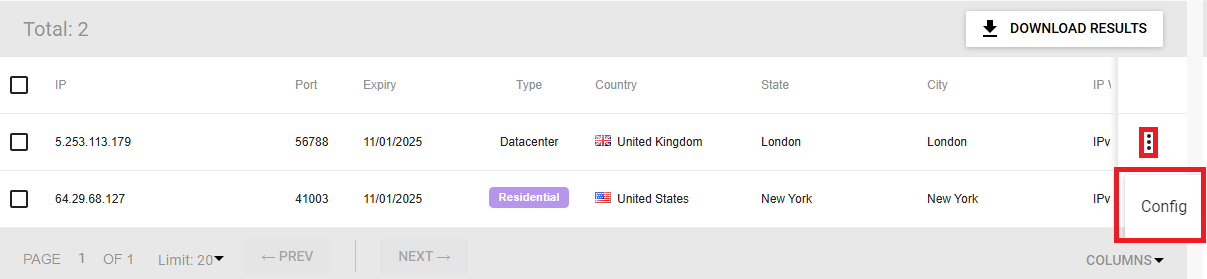
A configuration page will open and here you’ll see a QR code which you can use in case you want to setup your residential Wireguard VPN on your phone. On the phone you'll need to open the WireGuard app and click on "Add a tunell" then "Create from QR code" and that's it. If you are on the computer you'll see some config details below the QR code. With these config details you can either:
Download the config details and save the file directly as a .conf document.
Simply click on Copy: to copy all the details and paste them into your own .conf file on your device.
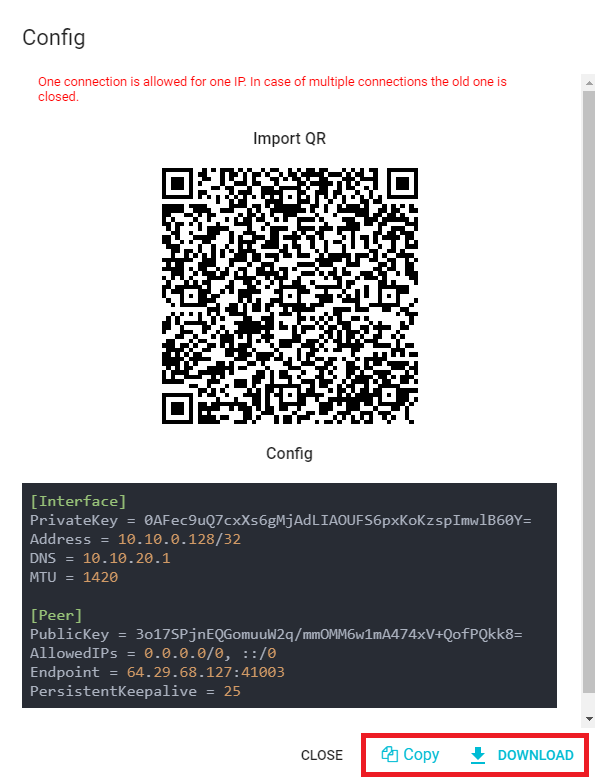
Once you downloaded the config or copied it into a .conf file open the WireGuard app and just click on "Add Tunnel" to add the .conf file.
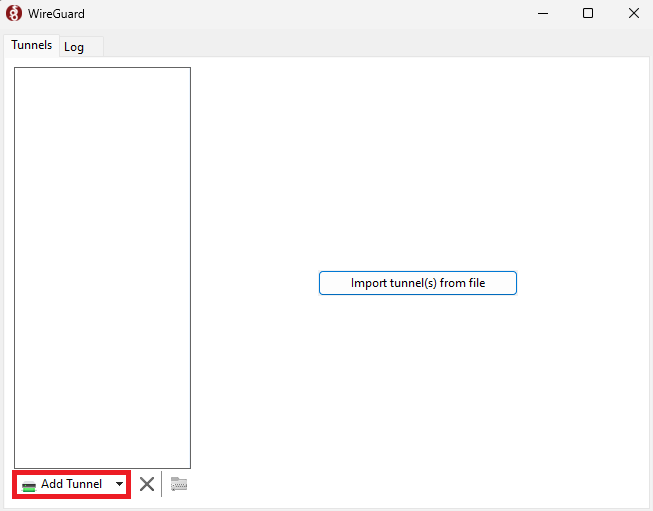
You’ll now see the tunnel you just added appear on the left side. All what's left is to click on "Activate". If you didn't encounter any problems you should see that the status will turn green.
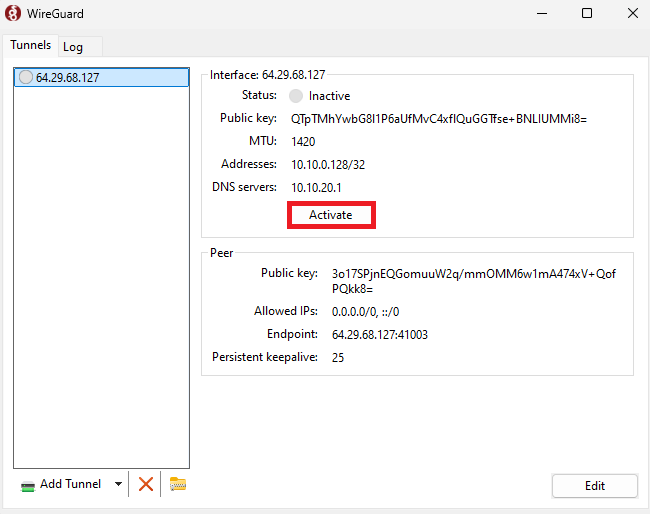
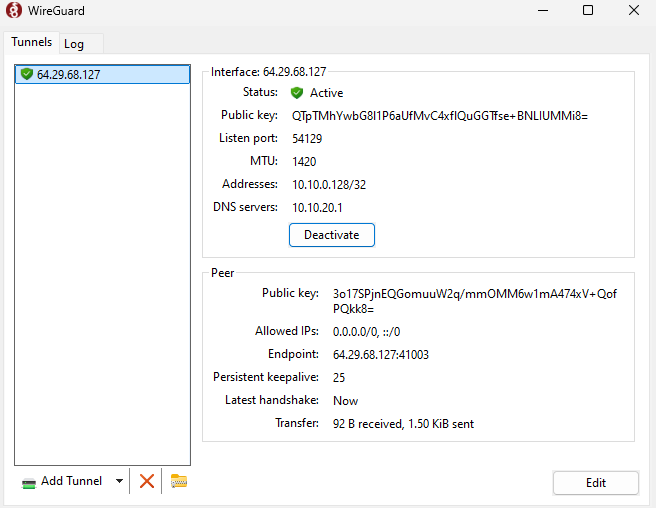
That’s it! You’ve successfully set up your Residential WireGuard VPN.
Now you've seen how many benefits a Residential WireGuard VPN has and how easy it is to set up one. With its authenticity you'll look exactly as a regular user and won't encounter any blocks.
If you have any further questions or have problems when you configure your Residential WireGuard VPN, don't hesitate to contact our support team because they are for you 24/7.
@2025 anonymous-proxies.net