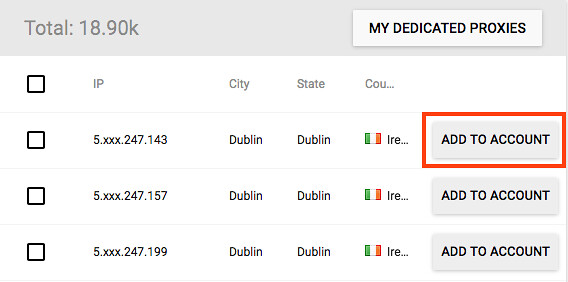When you renew your order, you have the option of choosing to replace your existing proxies. To do so, first log in to your account and go to the category of the proxies you want to replace.
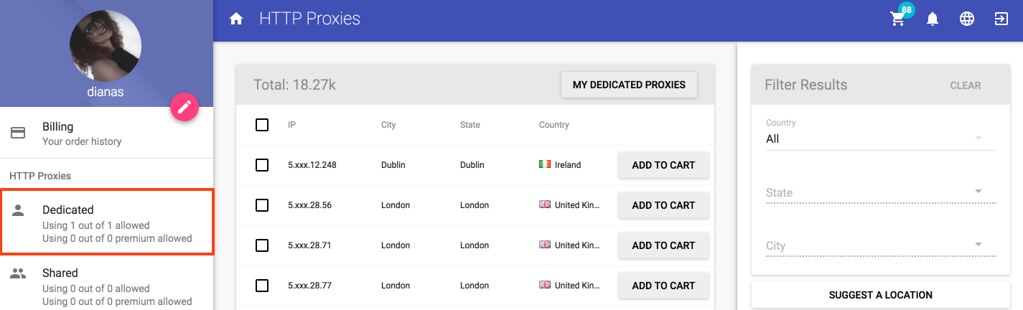
Click on My Dedicated Proxies to display your purchased proxies in that category.
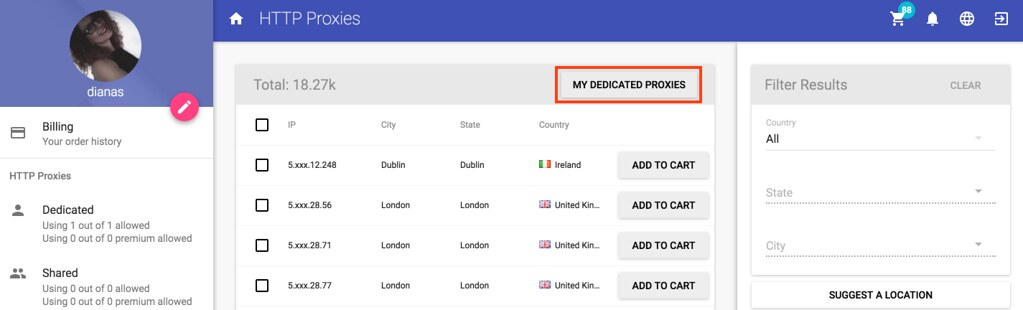
You can only replace the proxies that've been active for at least a month. To display only the proxies you can replace, click on the toggle switch next to Removable only in the right column.
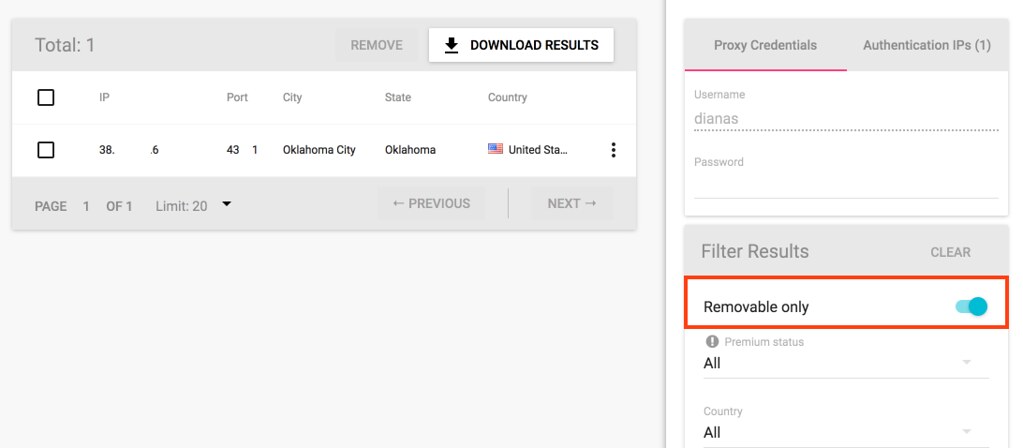
Click on the hamburger button next to the proxy you want to remove.
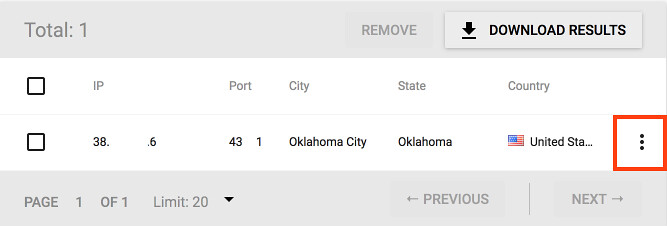
The option to Remove will display. Once you click it, the proxy server will be removed from your account.
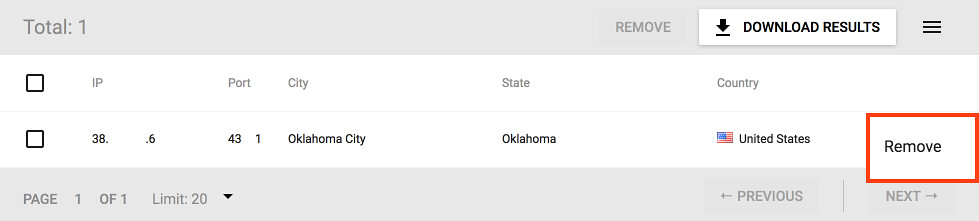
In the left column, you'll see the number of proxies you're using is lower than the number of allowed proxies. This means one proxy was been removed and you can go on and replace it. If you don't see the change, refresh the page.
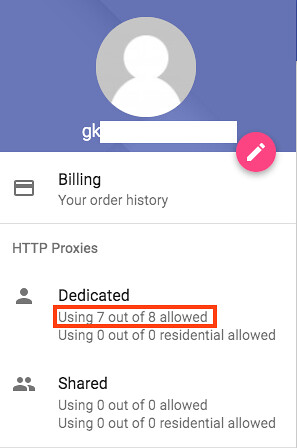
To replace the proxy, head over to the store. As you can see, Add to Account is now displayed instead of Add to Cart. Choose your desired proxy and click Add to Account. The change will automatically take place.