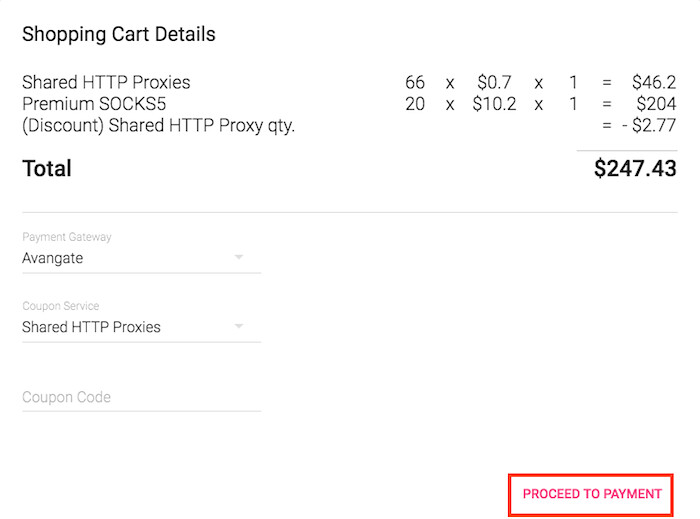To place an order, first log in to your account. Use the hamburger buttons on the sides to reveal the sidebars if they are not visible.
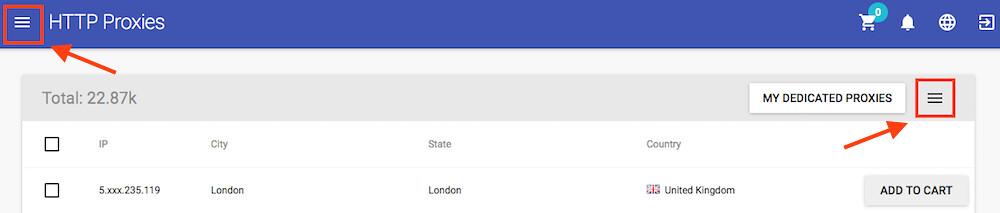
You'll use the left sidebar to navigate through the proxies categories HTTP / SOCKS5.
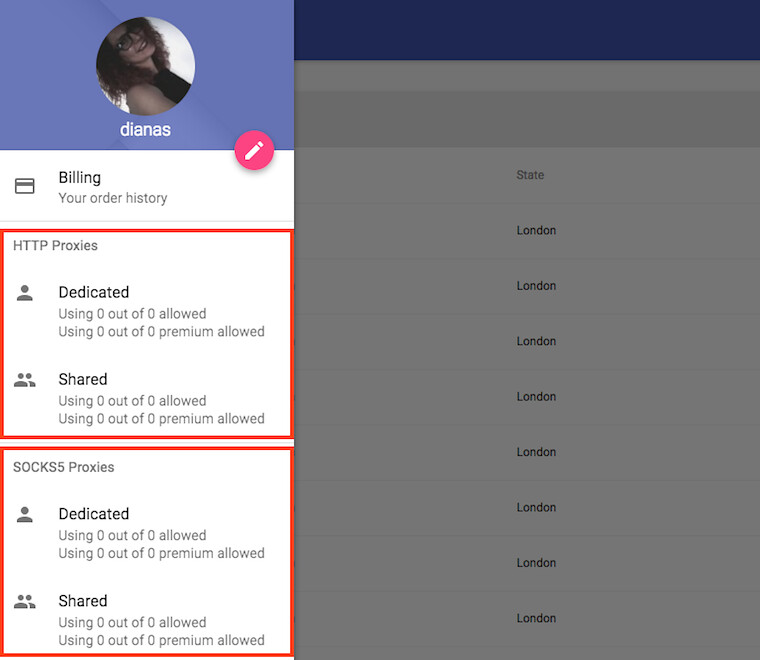
If you want to purchase HTTP Proxies click on the category you want: Dedicated or Shared.
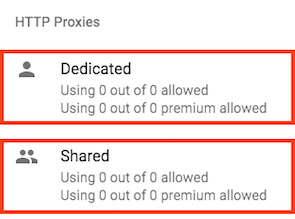
If you want to purchase SOCKS5 Proxies select Dedicated or Shared under the SOCKS5 Proxies category.
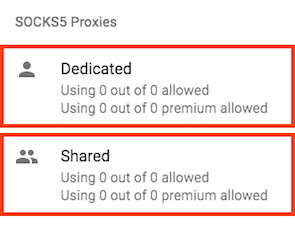
Once you select a category, only the proxies in that category will be displayed. On the right sidebar you have the options to filter the proxies based on their location.
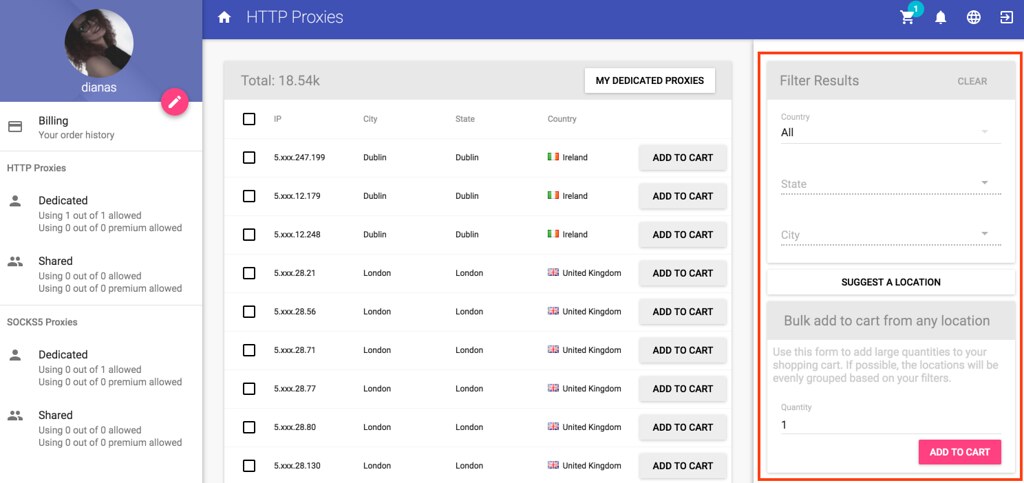
You can select the location of the proxy by clicking on the Country field.
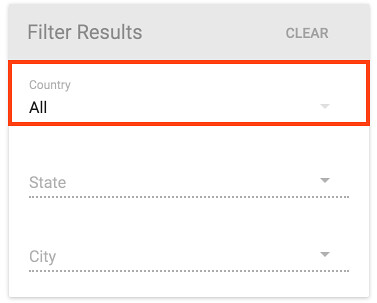
It will display all the available countries.
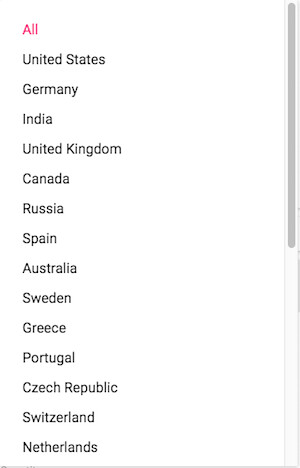
To refine your search even more, select the state.
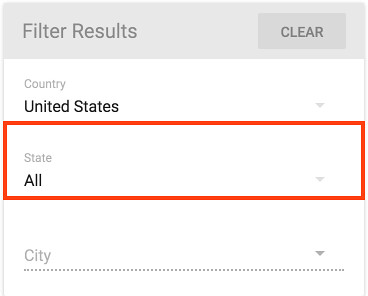
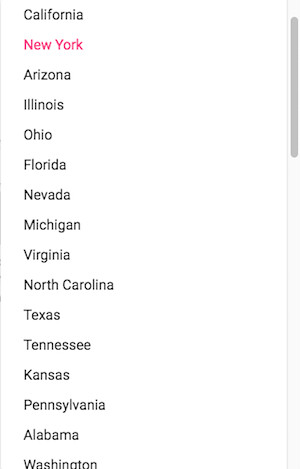
You can also filter by the City if there are more cities available for your desired country.
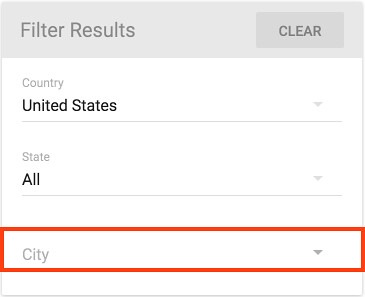
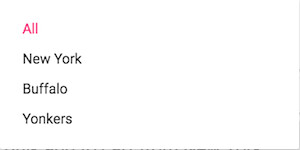
As you can see in the below example, based on my filtering options, only the proxies in Buffalo, New York are displaying.
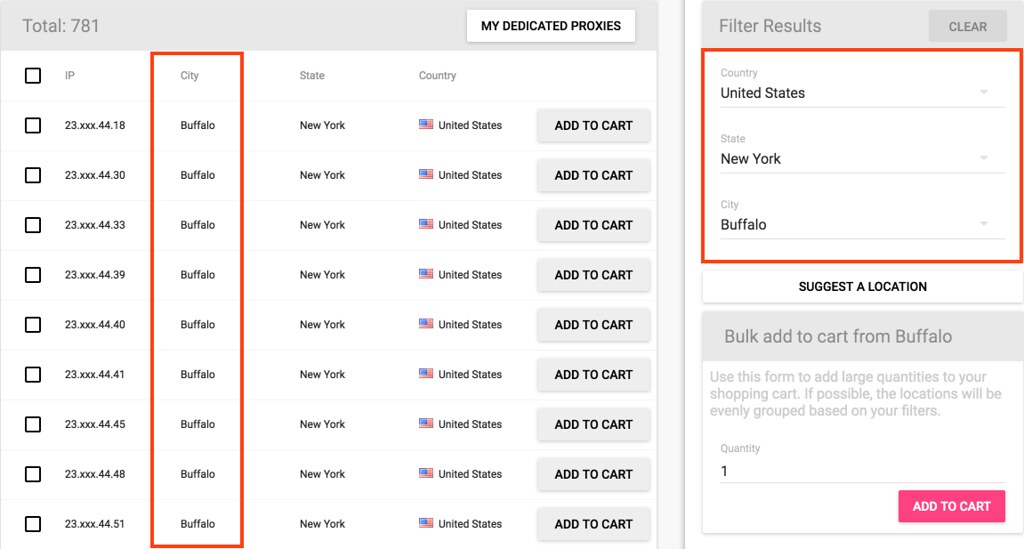
From here, you can manually add proxies to your cart one by one or you can add large quantities of proxies at once if you use the bulk buy option.
- Add proxies in your cart individually
Click on the Add to cart button next to the proxy you want to purchase to add it to your cart. It will be added automatically.
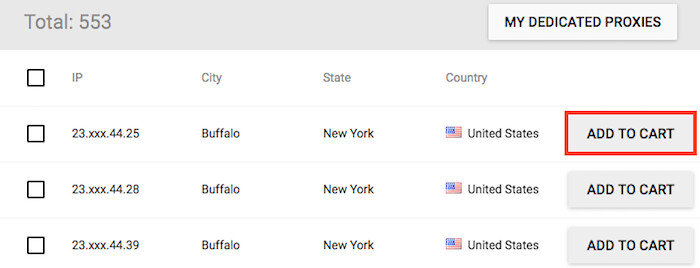
Another option is to select more proxies by checking the checkboxes next to them then clicking on the Add to Cart button at the top of the page.
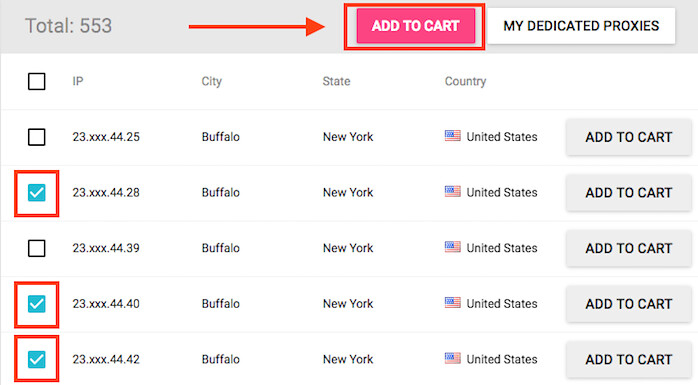
- Bulk buy
To add a large quantity of proxies in your cart at once, type in the number of proxies you want in the Quantity field under the Bulk add to cart section. The proxies will be automatically added to your cart when you click Add to Cart.
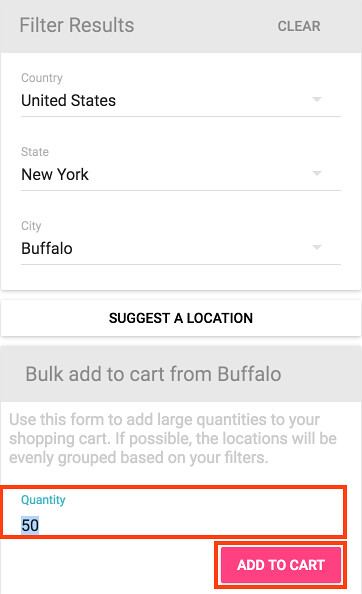
In this example, only proxies from Buffalo were added to the cart because the filtering options were set on Buffalo. You can bulk add proxies from the location you want by changing the filtering options.
You can bulk buy proxies from multiple countries by having the Country filter set to All. The algorithm will try to evenly group the locations of the proxies.
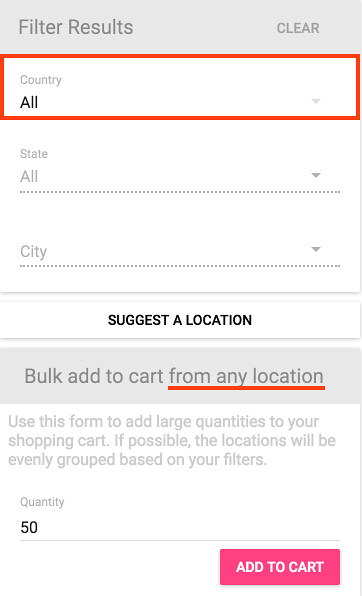
Once you're done adding your desired proxies, click on the shopping cart at the top of the page to access your cart and place the order. You can see that it also displays how many proxies you added to the cart.

If you want to remove any of the proxies from the cart, click on the Remove button next to the desired proxy.
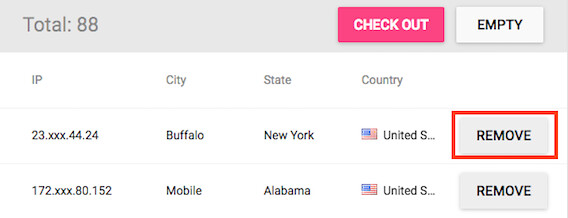
You can also clear the cart if you click on the Empty button. All the proxies in your cart will be removed.
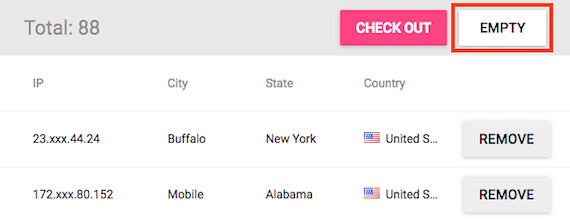
From the right sidebar, you can filter the proxies in your cart.
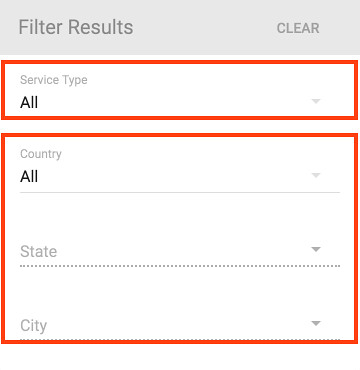
As you can see, you have the same options to select the proxies' location. Additionally, the proxies can be filtered by their service type (HTTPS/SOCKS5).
So if you added both HTTPS and SOCKS5 proxies to your cart and want to remove only the HTTPS proxies, click on the Service Type and chose to display only the HTTPS proxies.
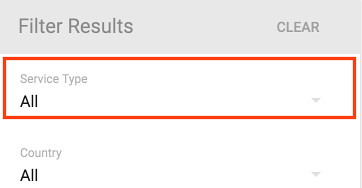

When you are ready to place the order click on Check Out.
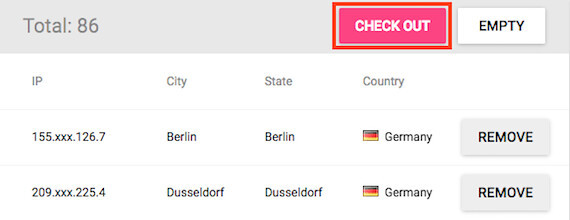
You'll be asked to choose the payment plan.
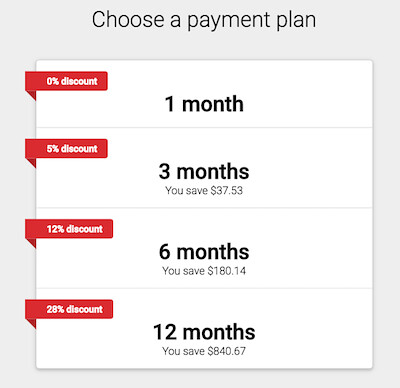
The shopping cart details will be displayed and you have to choose your desired Payment Gateway.
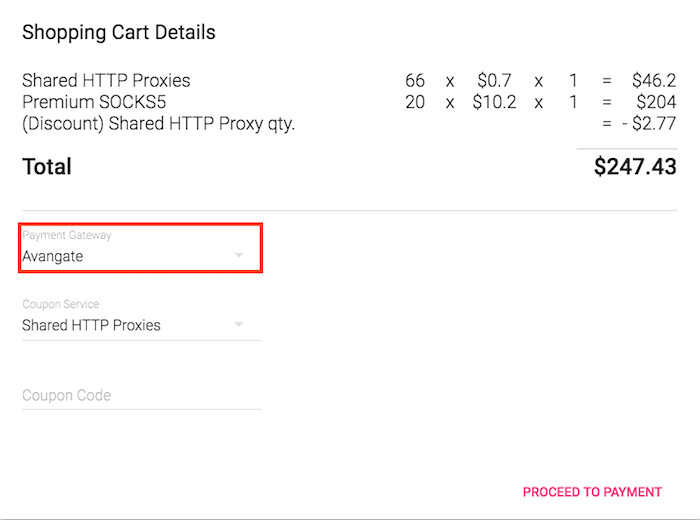
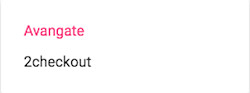
If you have a Coupon Code, you can add it in the dedicated field.
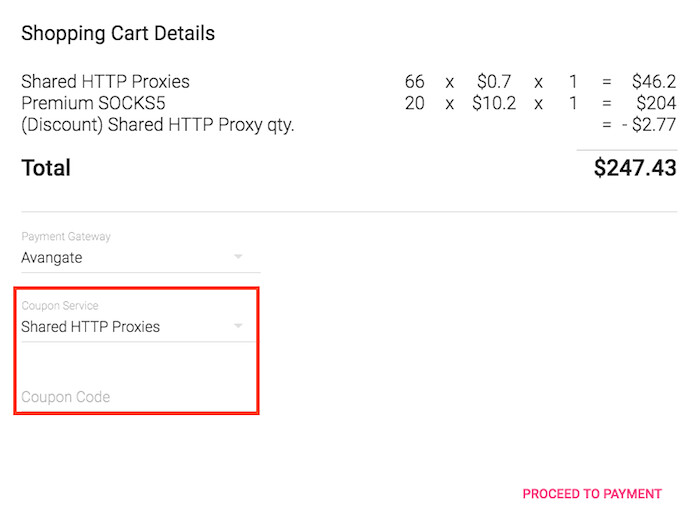
Once you're ready to make the purchase, click on Proceed to Payment. You'll be taken to the payment processor to fill in your payment details.