Hi In this tutorial I will teach you how to set up DNS proxies on MacOs.
Find and set up IP Authentication in your account
1. Go to your purchased proxies by selecting DNS Proxy in the left sidebar inside your account.

2. If you already have DNS Proxy purchased, go to your purchased IPs by clicking on MY DNS Proxies, otherwise you need to purchase first

3. In order to use DNS Proxies you need to whitelist your IP for authentication purposes.
Go in the right sidebar and press Add More

Here you can add the IP of your device by pressing ADD OWN IP, or you can add other devices IPs by manually writing them on new lines. After finishing press on ADD
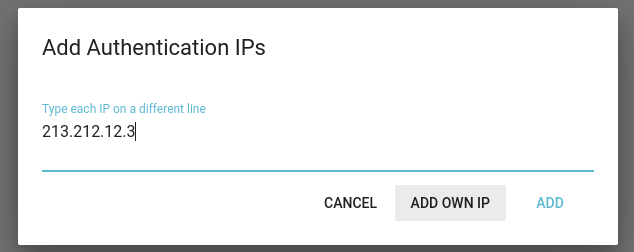
How to set up on MacOs
1. Go to System Settings and select* Wi-Fi* or Network if you are on cable, and in the right side select your active connection and click on Details

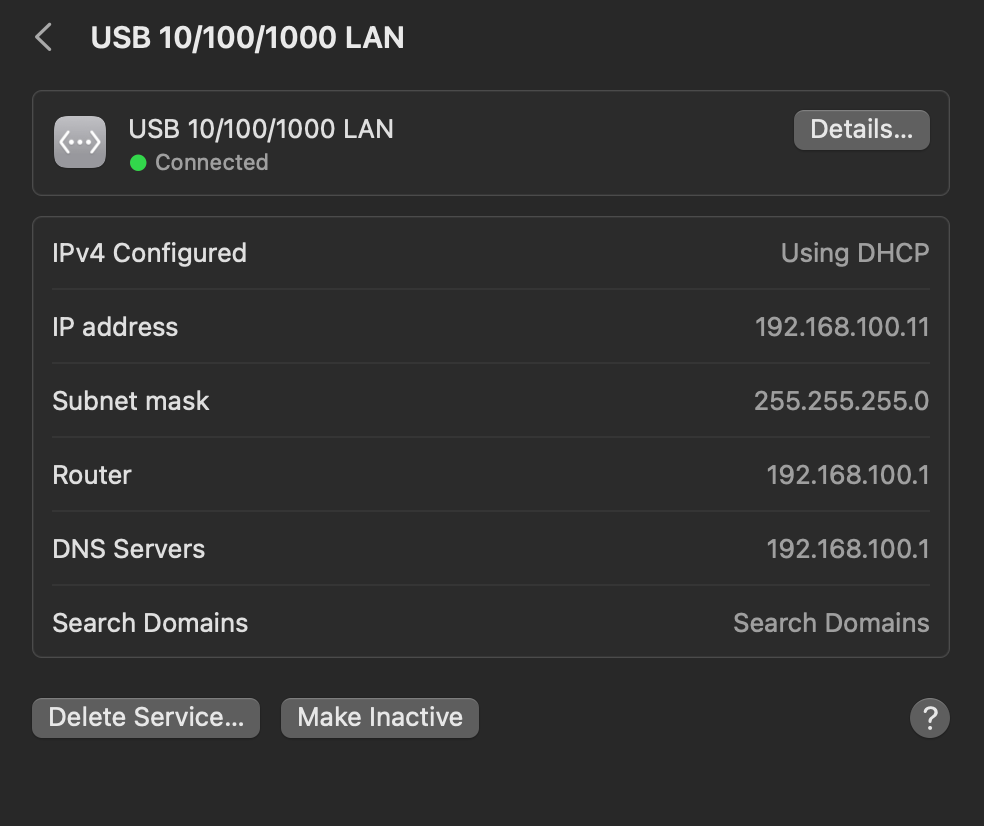
2. A pop-up will appear, here in the left sidebar select DNS and under DNS Servers press on the plus sign and add your IP. If you have other IPs there as well, make sure to remove them.


After adding your DNS IP click on OK.
That's it, now you are using the DNS Proxy IP you pruchased
