Hi, in this tutorial I will teach you how to set up DNS proxies on Android.
Find and set up IP Authentication in your account
1. Go to your purchased proxies by selecting DNS Proxy in the left sidebar inside your account.

2. If you already have DNS Proxy purchased, go to your purchased IPs by clicking on MY DNS Proxies, otherwise you need to purchase first

3. In order to use DNS Proxies you need to whitelist your IP for authentication purposes.
Go in the right sidebar and press Add More

Here you can add the IP of your device by pressing ADD OWN IP, or you can add other devices IPs by manually writing them on new lines. After finishing press on ADD
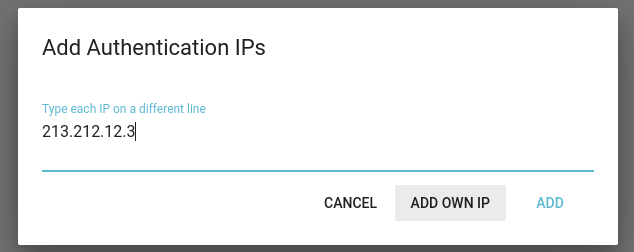
How to set up on Android
1. In your phone settings go to Connections and select Wi-Fi.

2. On the Wi-Fi list, press on the gear icon of your active Wi-Fi connection.
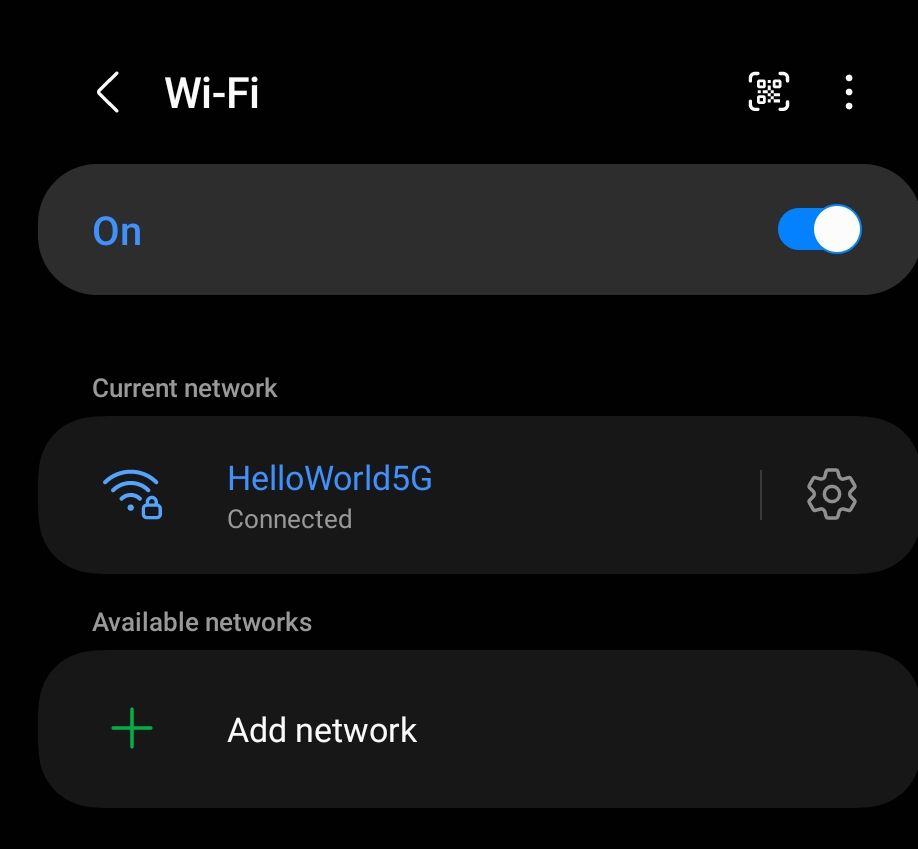
3. Here select View More

4. At IP Settings select Static

5. Here fill the fields DNS 1 and DNS 2 with the DNS IP you had purchased

After filling the form, press on Save
That's it, now you are using the DNS Proxy IP you purchased
