
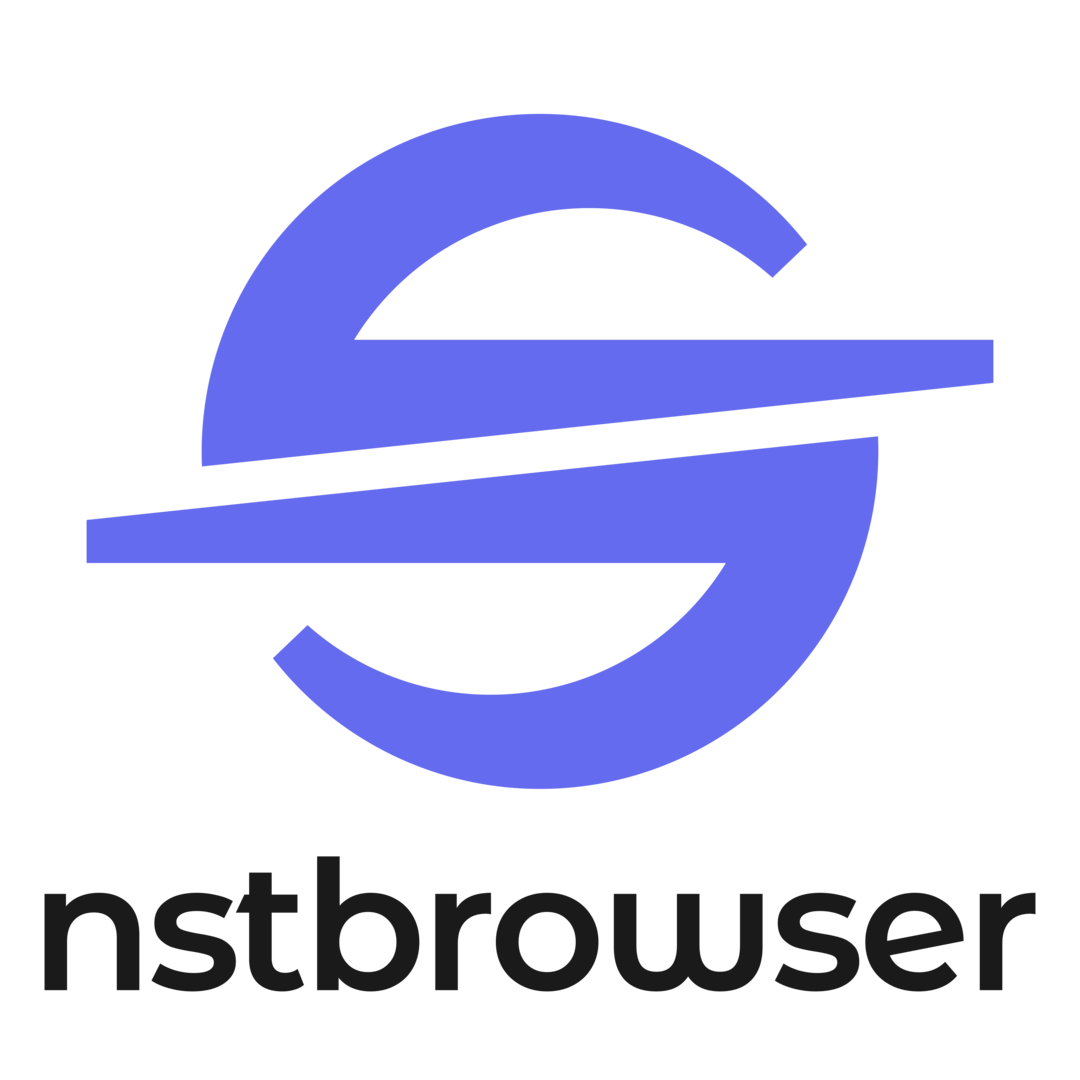
This guide will show you how you can integrate Anonymous Proxies with Nstbrowser to remain completely hidden in your online activities.
HTTP Proxies are handling HTTP requests towards the internet on behalf of a client. They are fast and very popular when it comes to any kind of anonymous web browsing.
SOCKSv5 is an internet protocol that is more versatile than a regular HTTP proxy since it can run on any port and traffic can flow both on TCP and UDP. Useful in games and other applications that do not use the http protocol.
Nstbrowser is a free fingerprint browser that integrates next-gen anti-detect technology with a web unblocker within an enterprise-grade cloud browser solution. It's built using Cloud Container Clusters and Browserless, making it fully compatible with Windows, Mac, and Linux. It's an invaluable tool for anyone who manages multiple accounts, does web scraping, or tests websites from different geolocations.
We must admit that Nstbrowser is an awesome anti-detect browser, but if you really want to remain under the radar, you should combine it with our residential proxies. Since these proxies come from genuine ISPs, their IPs are incredibly stable and authentic, and you'll blend seamlessly with typical user traffic.
Firstly, go the Nstbrowser's official website and click on the "Download" button. There, you need to download the app suited for your operating system.
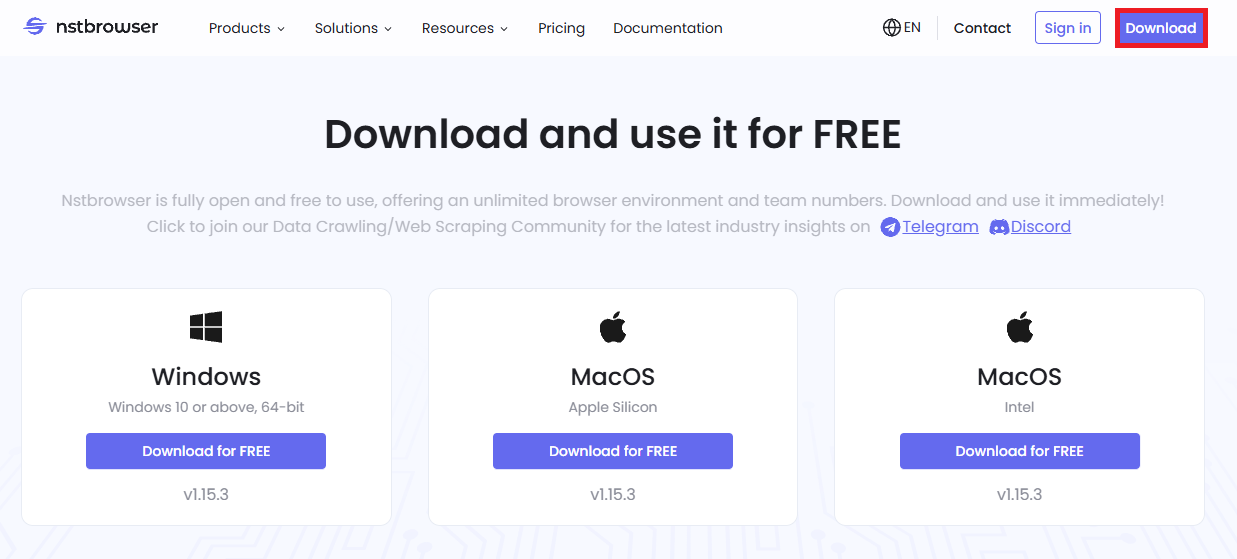
Once you downloaded the app, open it. You'll be asked to log in into your account. If you do not already have an account, click on “Sign up” to quickly create one.
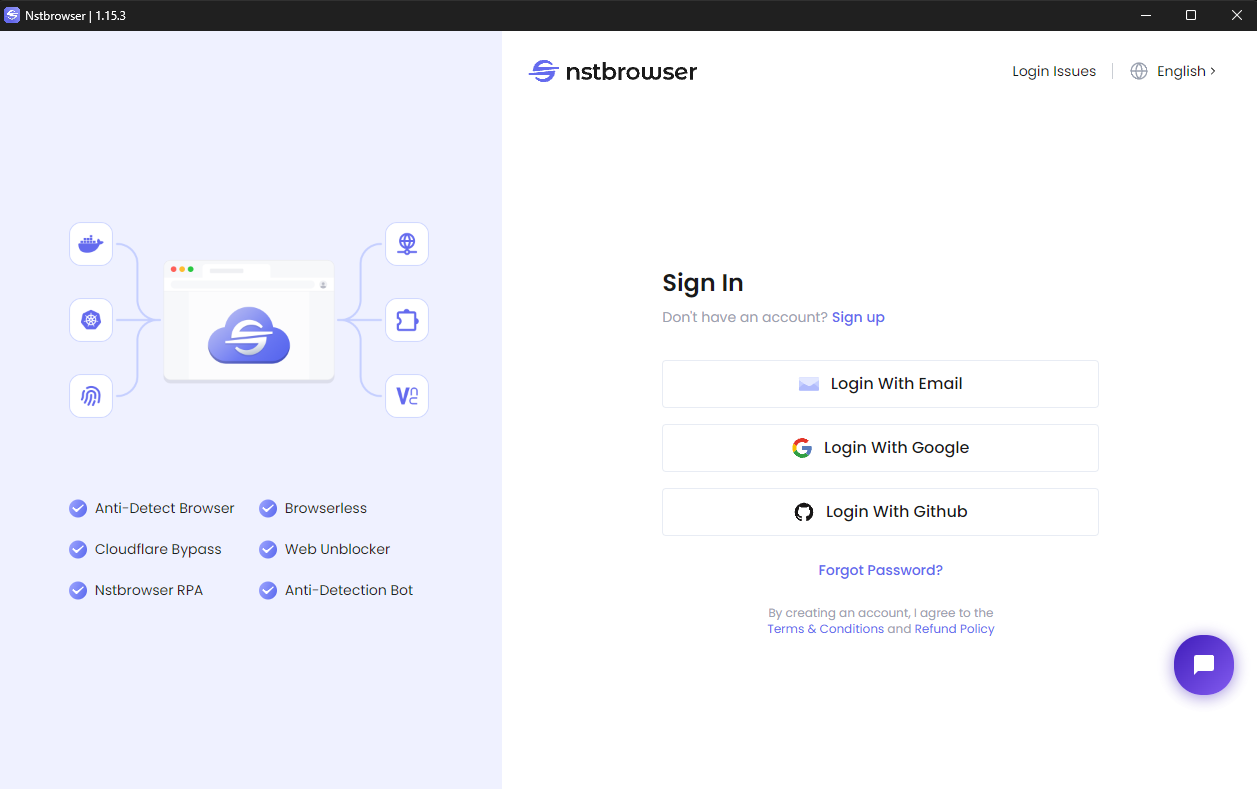
After you successfully log in, be sure that you are on the Profiles tab and there click on “Create Profile”.
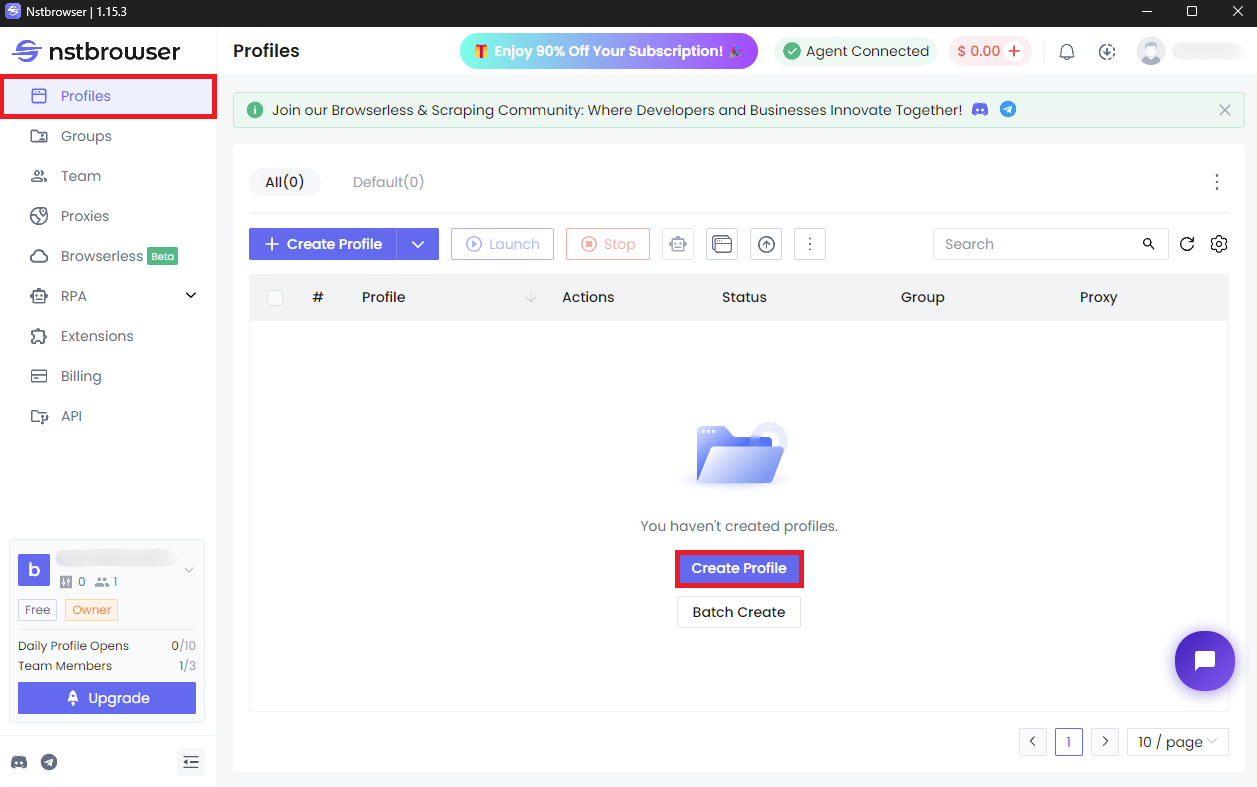
A new window will pop up which will ask you to name your profile. Here you can input a name that that reflects its purpose—like “Anonymous Proxy” or “Scraper Profile”—so you can identify it with ease later. Once you do this, click on the "Proxy" tab.
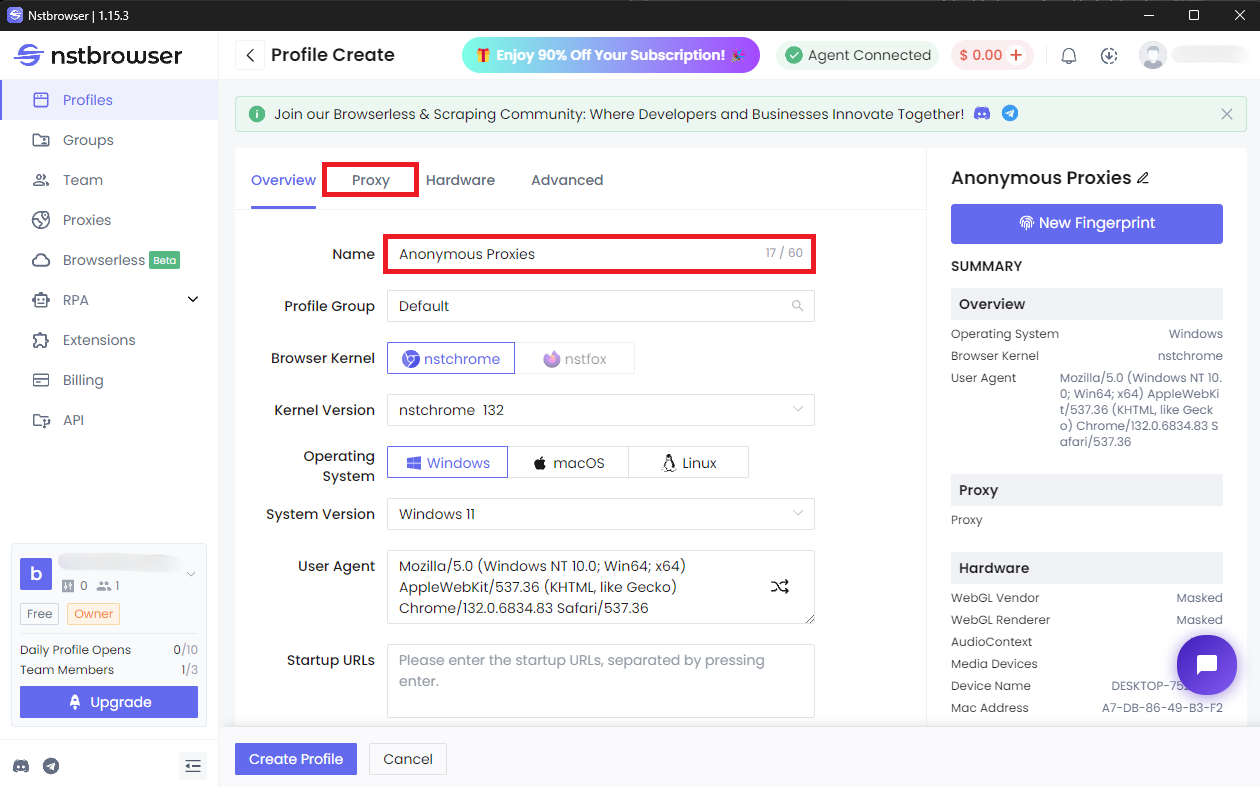
Once you are on the "Proxy" tab, be sure that you for the "Proxy Type" you select "Custom".
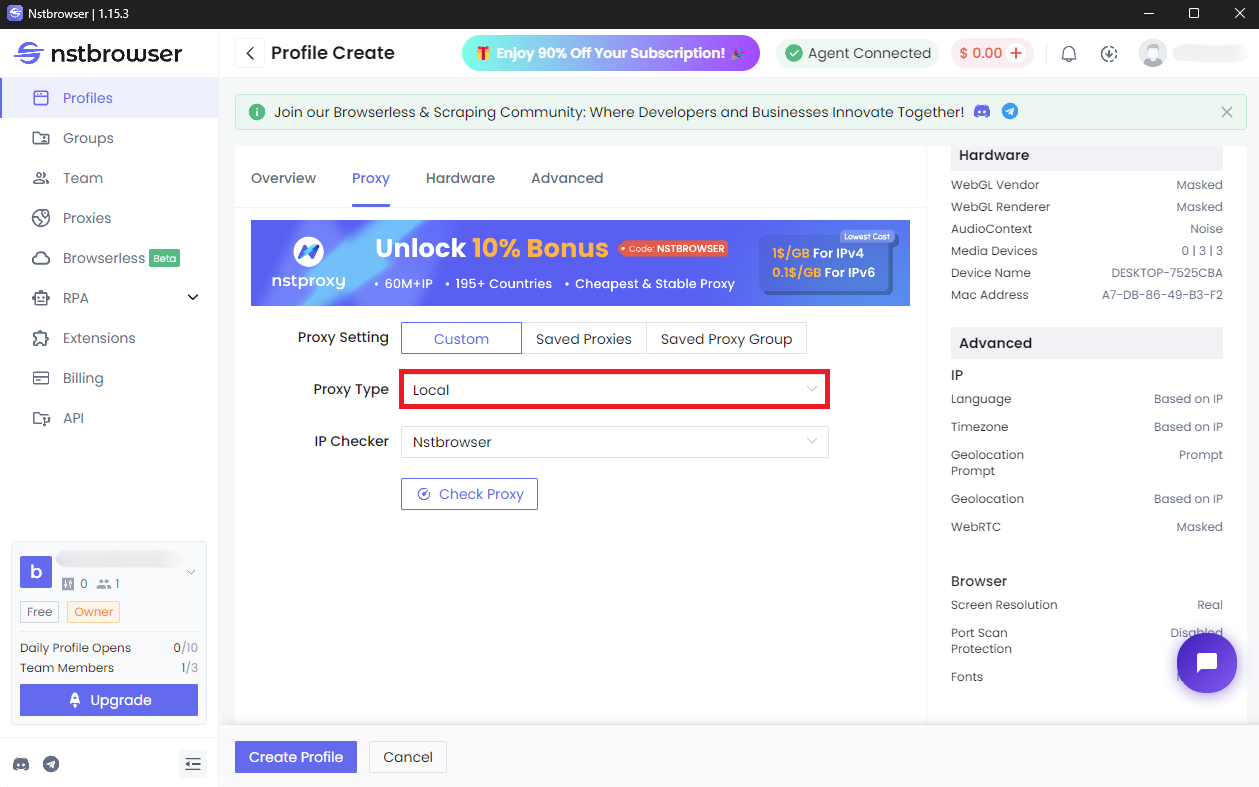
Once you’ve selected the “Custom” field, you will need to enter your proxy credentials. Now, before you start to do anything, be sure that you are logged in into the Anonymous Proxies dashboard to see your dedicated proxy's credentials. Also, if you whitelisted your IP, you won't need to input the username and password anymore, and if you didn't, just enter the same username and password as in the dashboard. After you input all the details, you can try to check your proxy's connection by clicking on "Check Proxy".
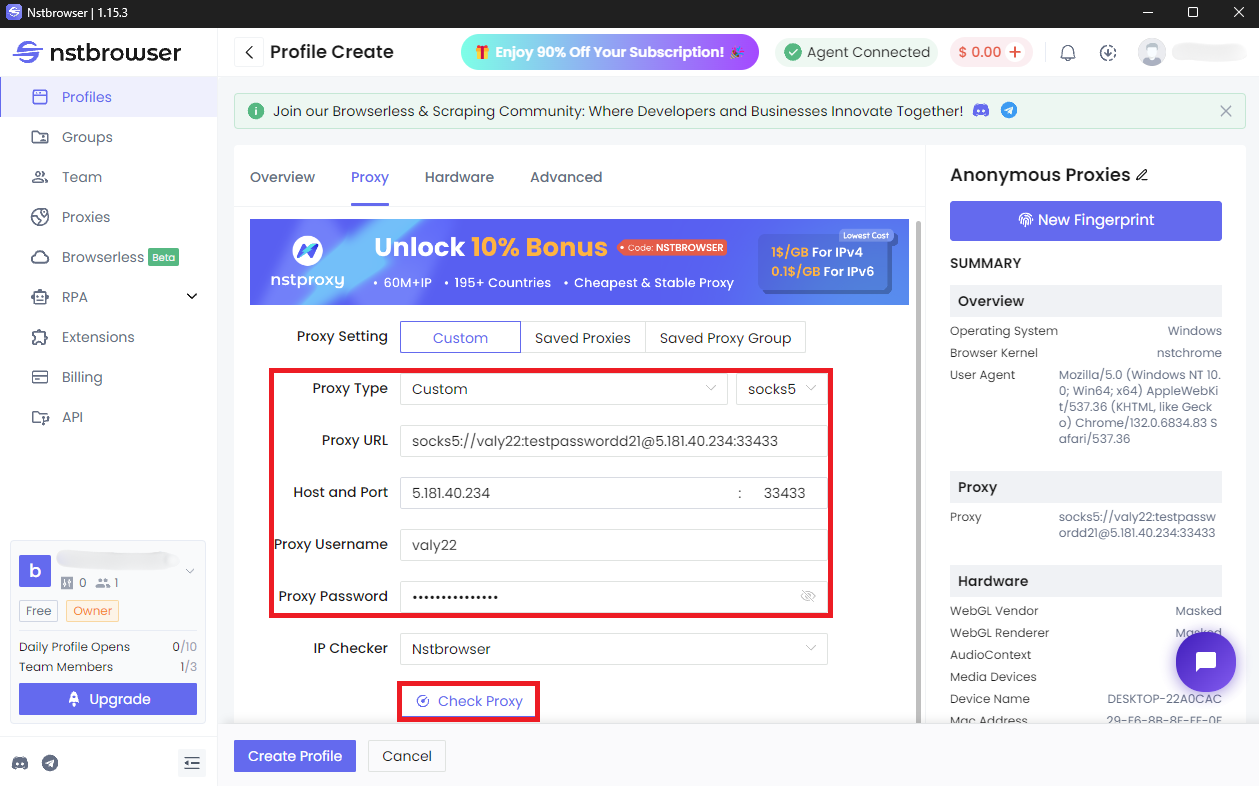
If the proxy's connection is successfull, you should see a prompt like in the image below. Once you see that the connection is working, click on **"Create Profile"**to finish the setup.
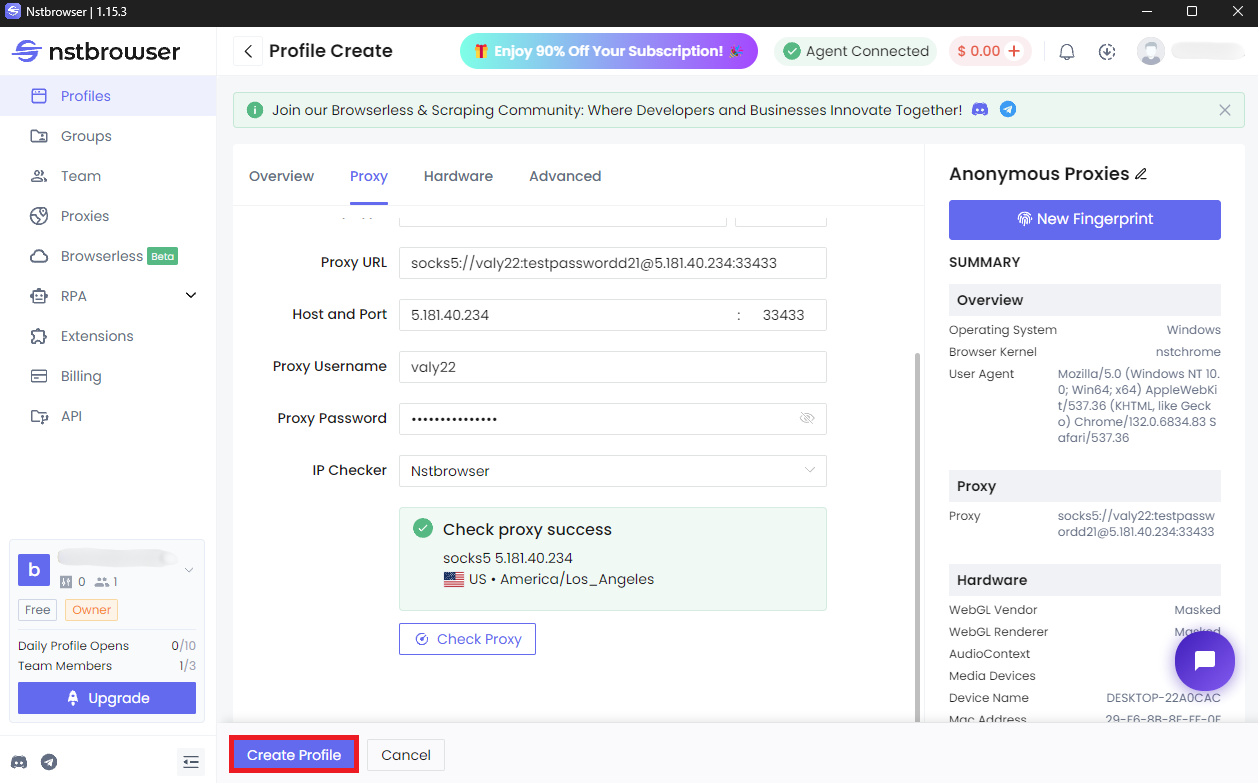
For the last step, all what remains to do is to click on the Start icon to launch Nstbrowser with your freshly configured proxy.
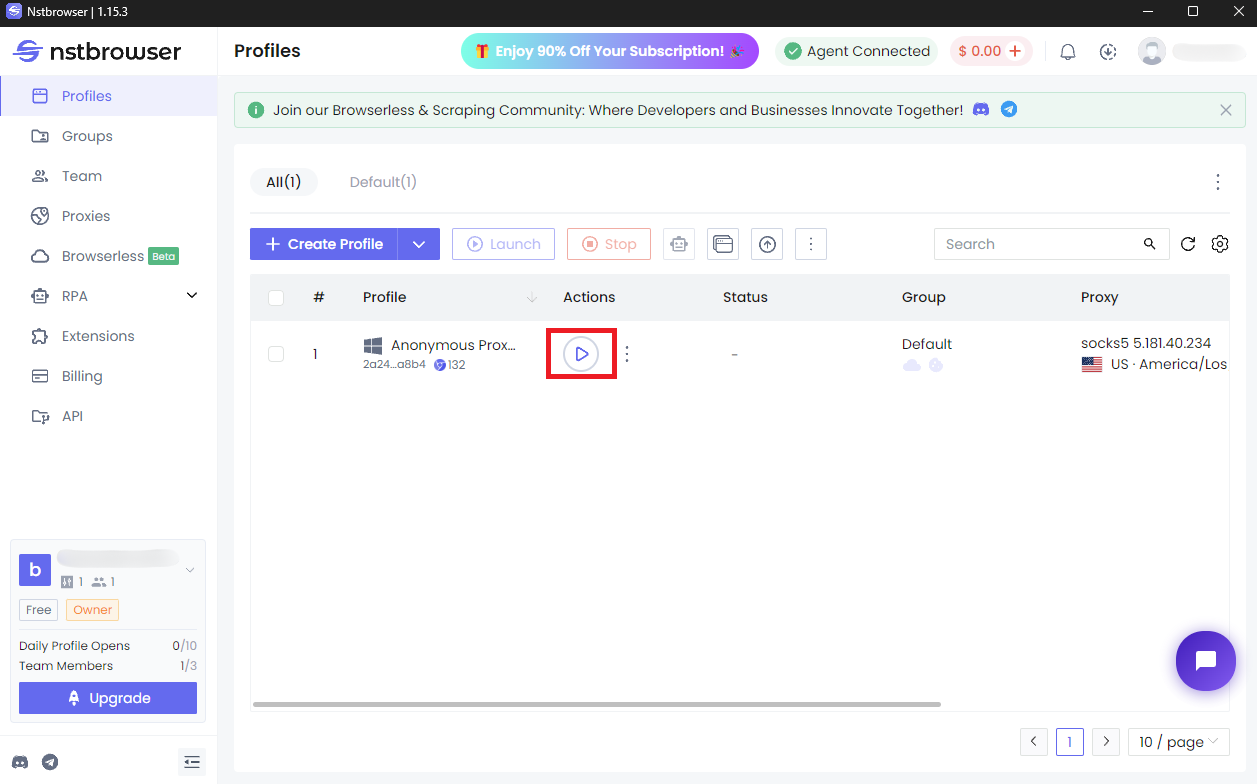
And that's it! You successfully integrated Anonymous Proxies with Nstbrowser and are ready to continue your online activities with complete anonymity.
If you encounter any issues with the proxy setup or have other questions about proxies, feel free to contact our support team. Also, if you want to see other integration tutorials, you can check our integrations page.
@2025 anonymous-proxies.net