
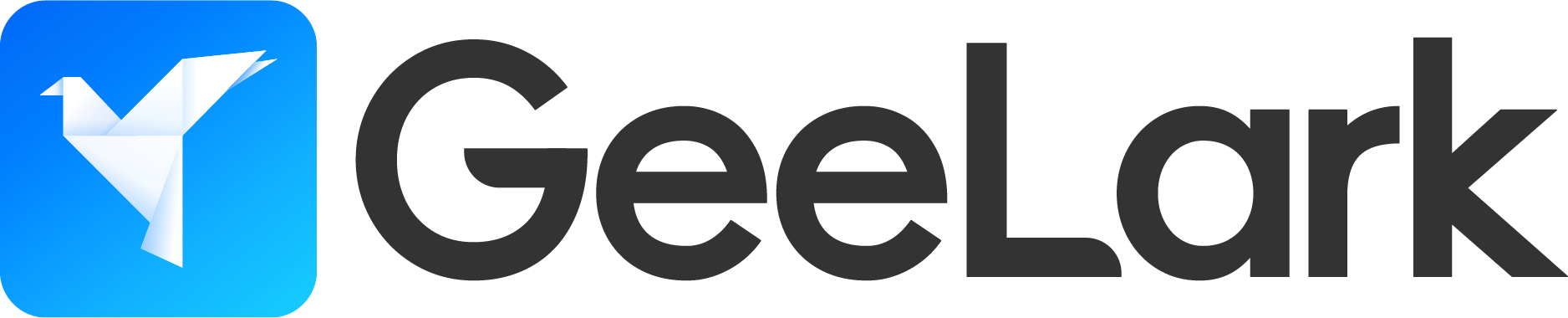
This integration tutorial will show you how to integrate Anonymous Proxies with GeeLark, the first antidetect phone solution, in a few simple steps.
HTTP Proxies are handling HTTP requests towards the internet on behalf of a client. They are fast and very popular when it comes to any kind of anonymous web browsing.
SOCKSv5 is an internet protocol that is more versatile than a regular HTTP proxy since it can run on any port and traffic can flow both on TCP and UDP. Useful in games and other applications that do not use the http protocol.
GeeLark is the world’s first antidetect phone solution made for professionals who want to manage multiple accounts in mobile apps easily and safely. Unlike other antidetect tools, GeeLark provides users with fully functional cloud-based Android devices, giving them the freedom to operate apps just as they would on physical smartphones. Every virtual device comes with unique hardware and software parameters, making each account look totally different to others and hence less prone to detection or bans. Whether you are in affiliate marketing, managing social media accounts or any task that requires seamless multitasking, GeeLark offers a safe, scalable and user-friendly way to get ahead. Moreover, GeeLark also offers you a 15% promo code - ANONYMOUS.
Before we begin, go to Anonymous Proxies Dashboard and take a look at what type of authentication you have. If your proxy uses authentication, then you will need to fill in the proxy username and password fields in the setup. However, if you whitelisted your proxy's IP, then you can leave those fields blank.
Once you checked what type of authentication you have, you can go to GeeLark official website and download it.
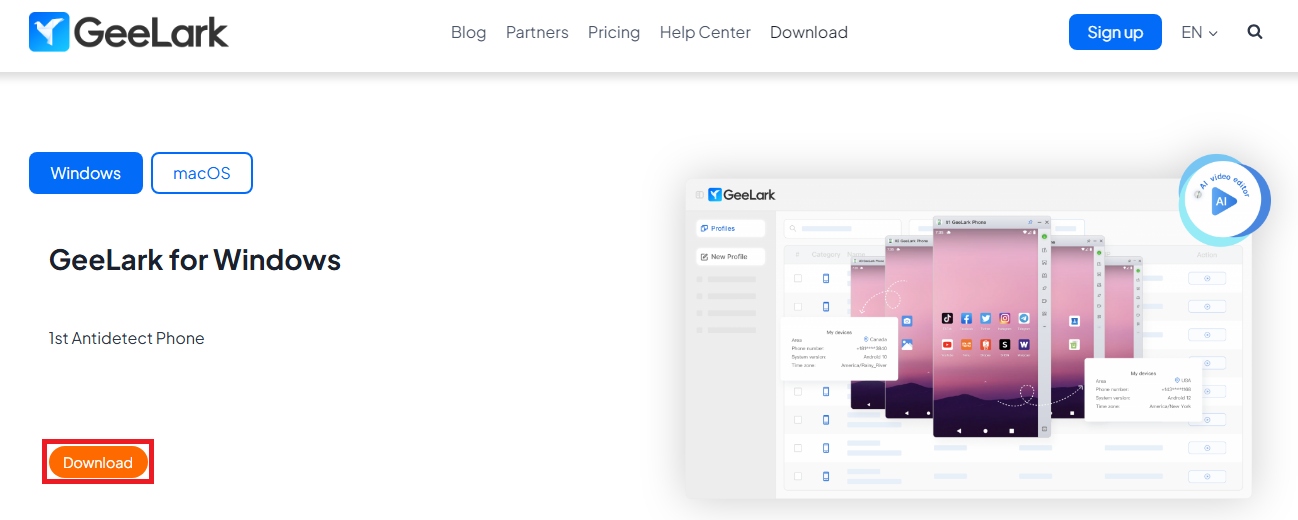
Now, open the app and log in into your account. If you don't have an account you can simply create a new one by clicking on "Sign Up".
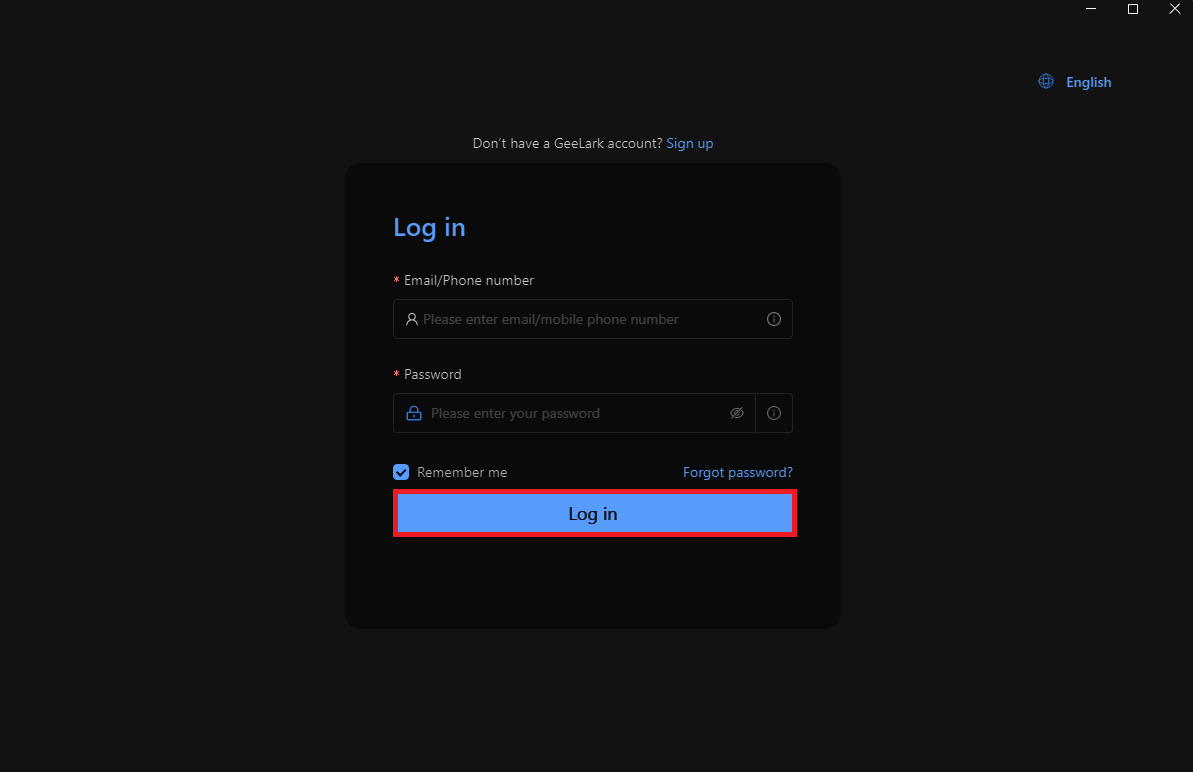
Once you are logged in the, you will see Geelark's dashboard. There, simply click on "New Profile" and input your "profile name" and choose your operating system. Optionally, you can group the profile or add tags to keep things more organized.
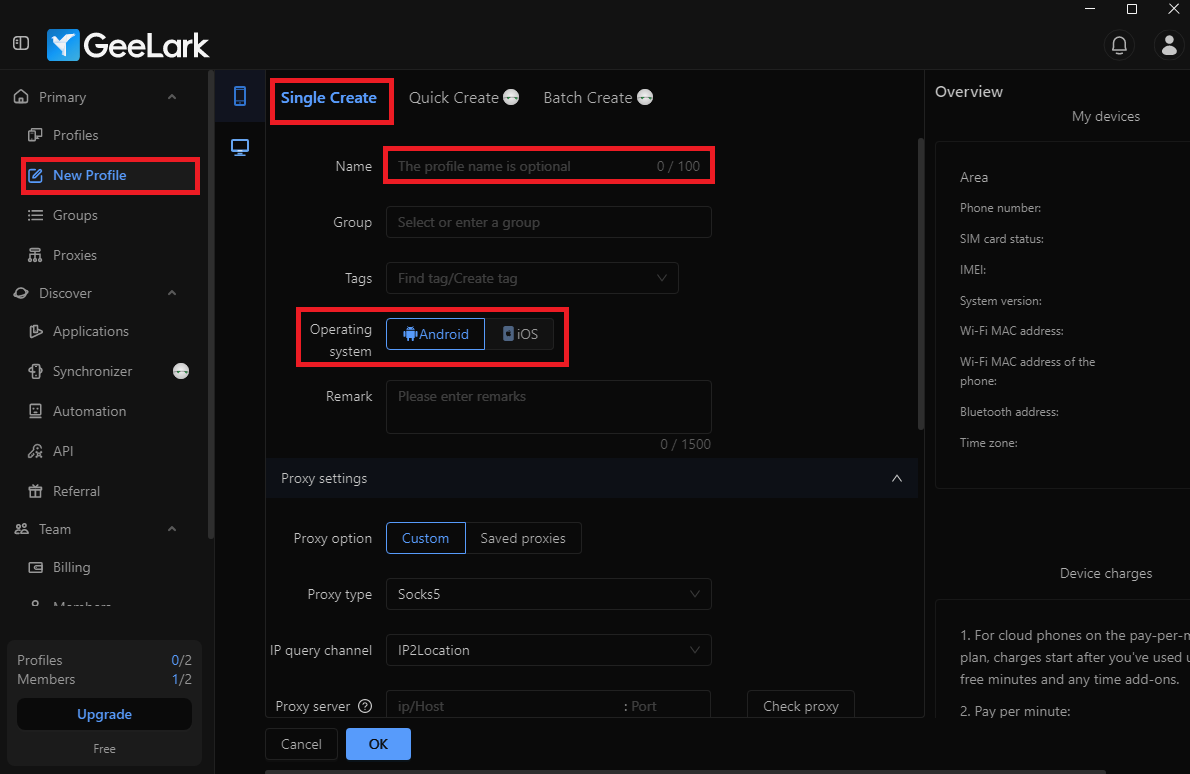
After you input profile name, scroll down to the "Proxy Settings" section and select the Custom proxy option.
Here you need to enter what type of proxy you will use and also the "proxy's IP" and "port".
Note: As mentioned before, if your proxy uses username/password authentication, input the "proxy username" and "password" from the Anonymous Proxies Dashboard and if your IP is already whitelisted, just skip this part. Now after, you input all credentials, click on "Check Proxy" to see if your proxy is working as expected, then click on "OK" button to save the profile.
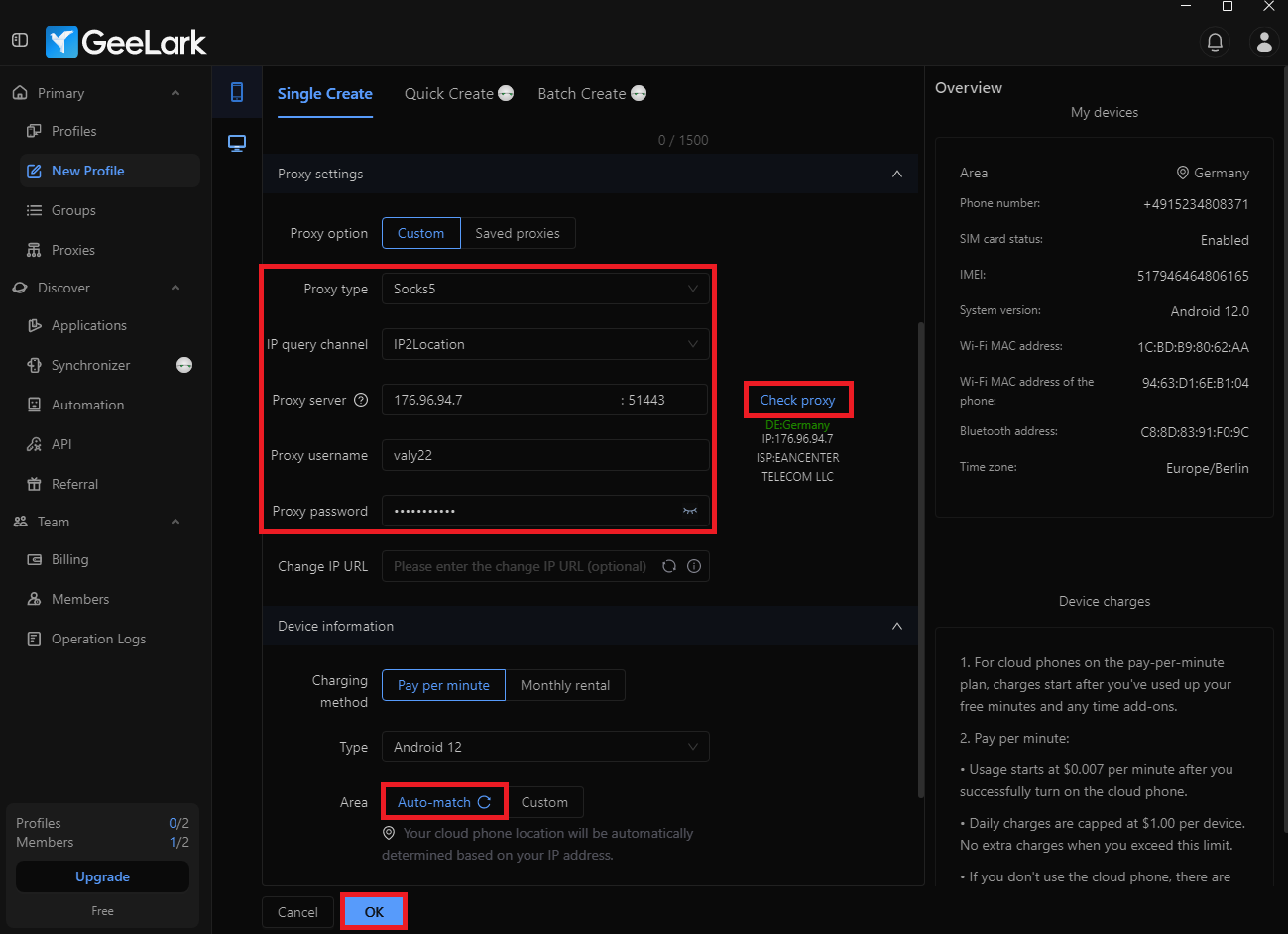
For the final step, you just need to click the "Start" from the profile you've just made.
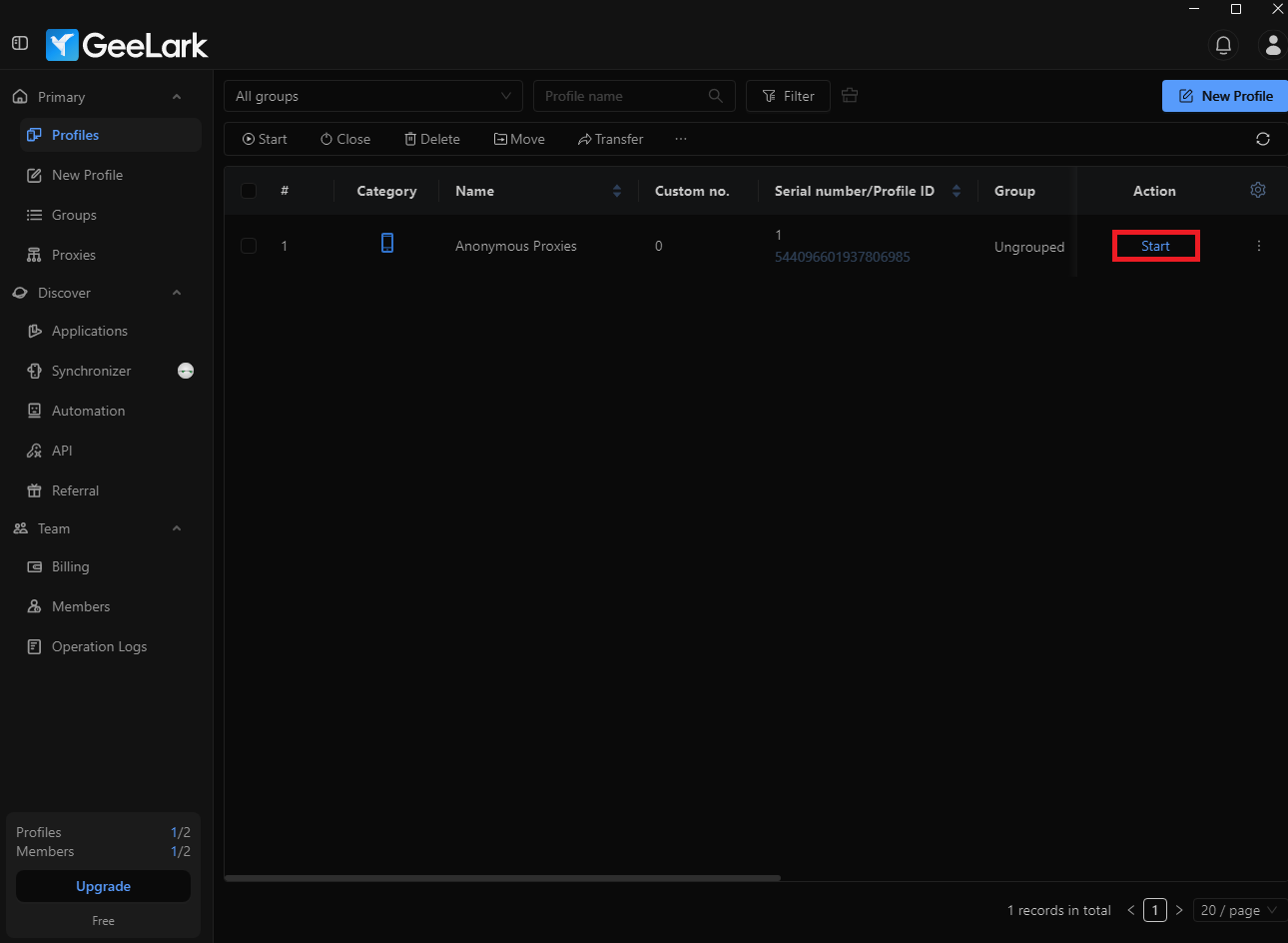
Now, you can play around with your antidetect phone and get around any restriction or ban.
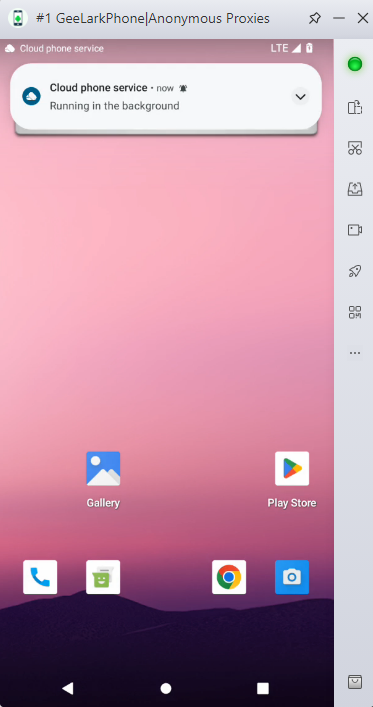
As you’ve seen, GeeLark is a game-changing antidetect phone solution that empowers professionals to securely and effortlessly manage multiple accounts in mobile apps, and combined with Anonymous Proxies, it becomes an even stronger tool.
If you have any questions or need further assistance, our support team is always ready to help. For more integration tutorials and tips, be sure that you check out our integration page.
@2025 anonymous-proxies.net