
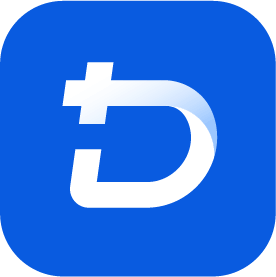
This integration tutorial will show you how to integrate Anonymous Proxies with DuoPlus to handle multiple social-media accounts with ease.
SOCKSv5 is an internet protocol that is more versatile than a regular HTTP proxy since it can run on any port and traffic can flow both on TCP and UDP. Useful in games and other applications that do not use the http protocol.
DuoPlus is a revolutionary cloud phone platform designed specifically for global social media marketing, especially if you have to handle multiple accounts across various networks. With the offer of a fully functional Android environment in the cloud, DuoPlus enables marketers and businesses to streamline their daily tasks the without use of several physical devices. Its unique “antidetect” features will help you maintain your account integrity, reduce security risks and assure you smooth functionality on popular sites such as TikTok, Facebook, Instagram, and others.
Before we go into details, be sure that you log in into your Anonymous Proxies Dashboard account and have your dedicated Socks5 proxies credentials ready, since DuoPlus only supports Socks5 proxies. You can either use Residential Socks5 proxies or Datacenter Socks5 proxies. Now, let's see exactly how you can integrate your proxies with DuoPlus.
Firstly, you need to go to DuoPlus official website and log in into your account. If you don't have an account, don't worry, you can create one in just a minute.
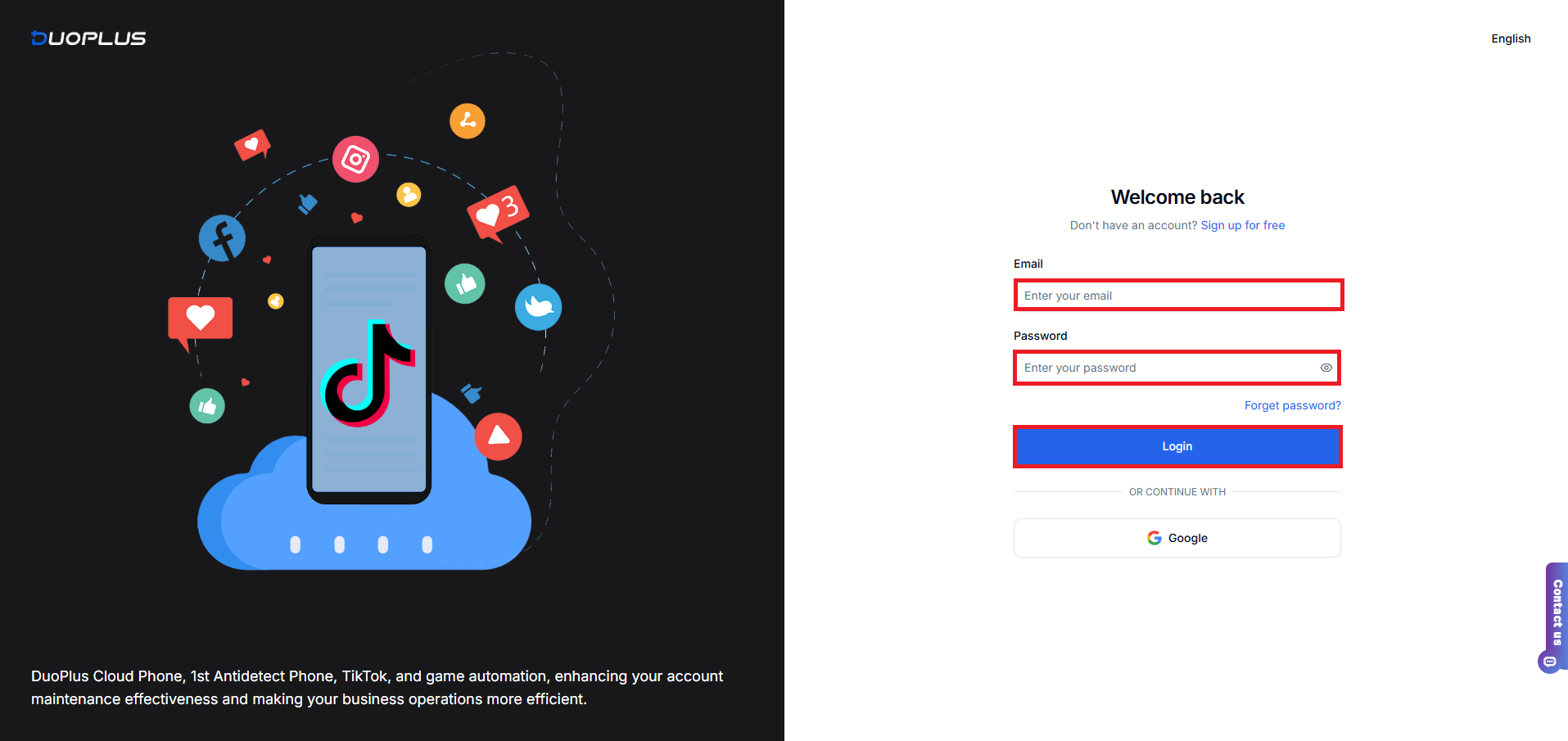
Once you are logged in, you will see an option to start to set up your first cloud phone. Click "Try Now" to begin the process.
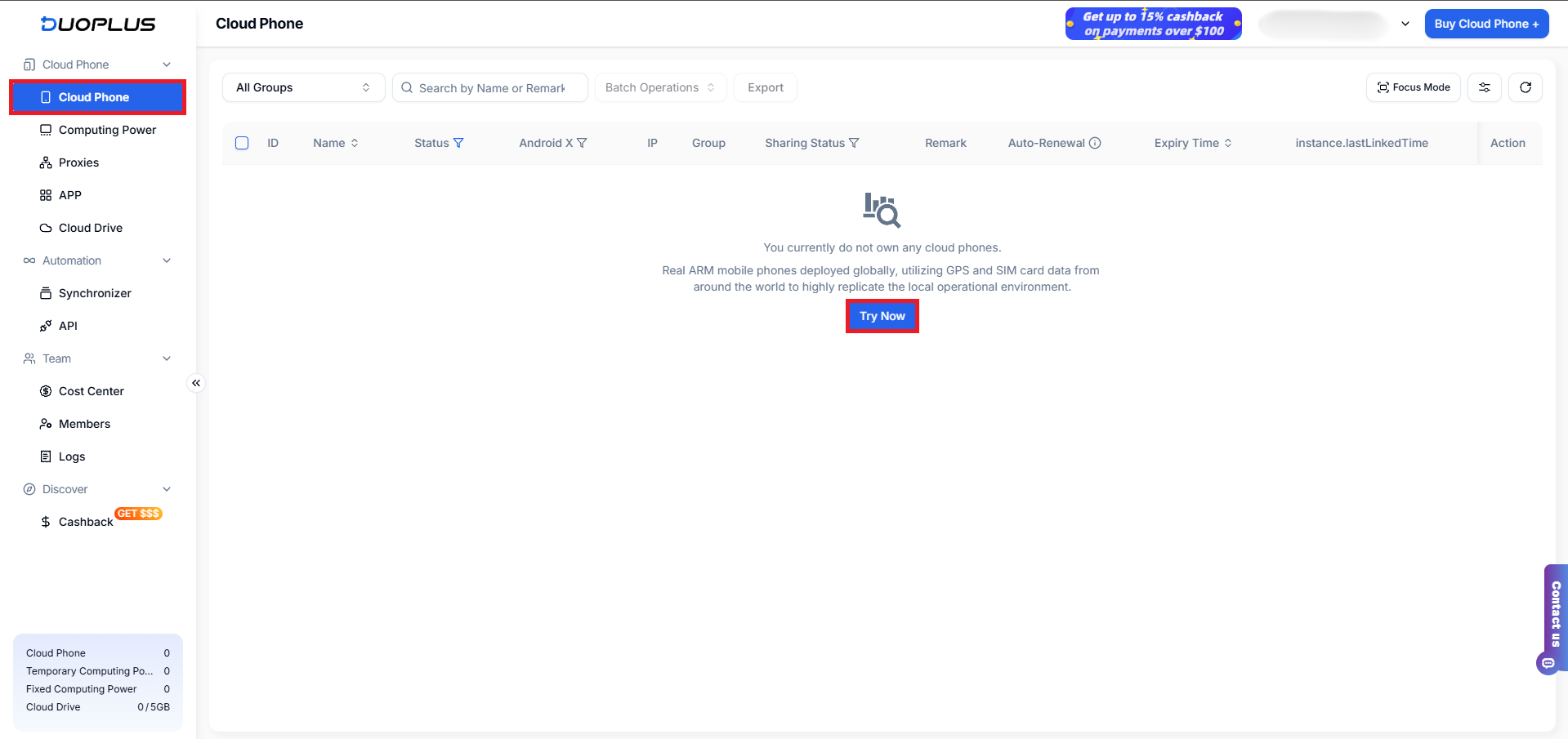
On the Cloud Phone dashboard, you need to choose your preferred Android version, quantity, and duration, then hit the "Buy Now" button.
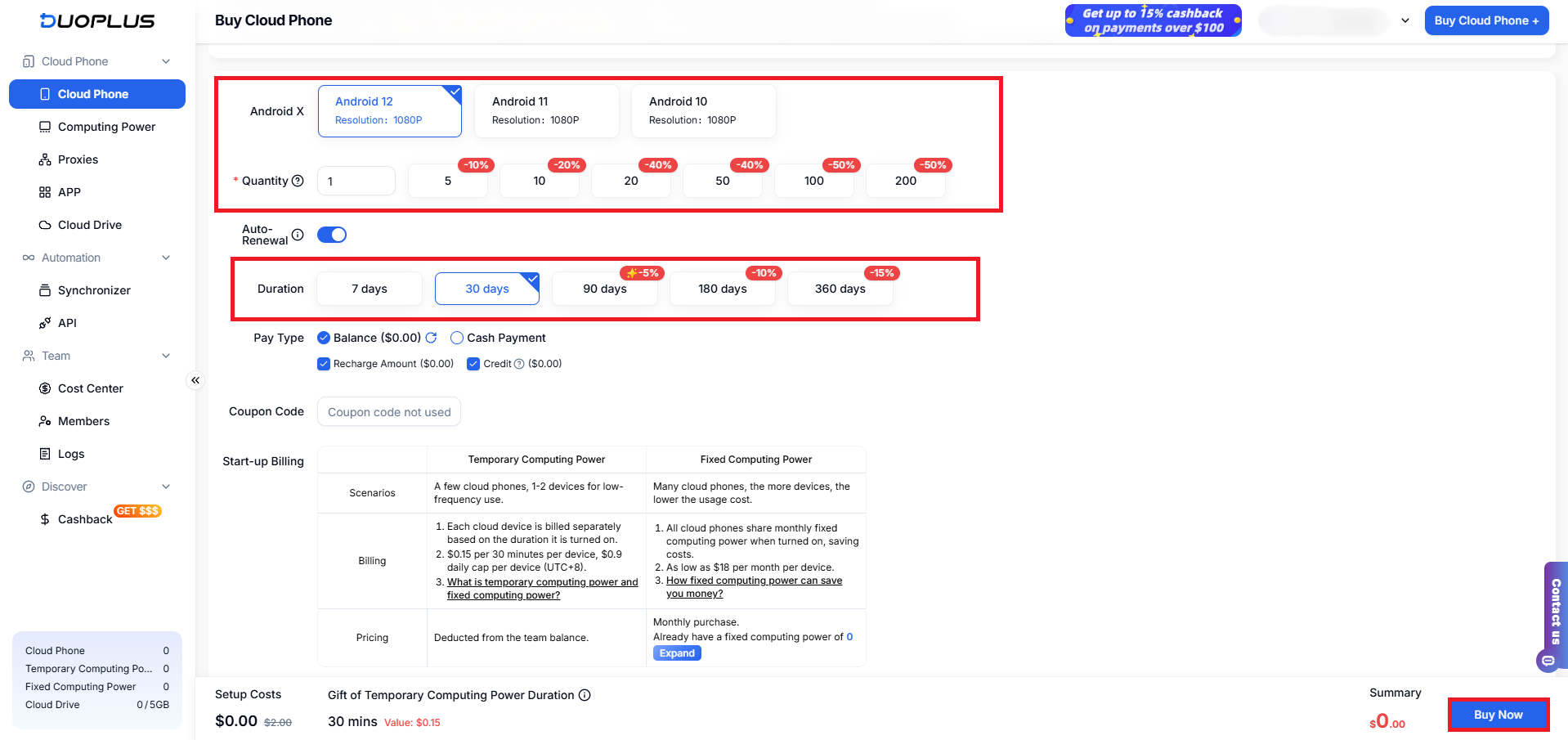
Once you hit the "Buy Now" button, a new page to configure your proxy will be opened. There, you need to give a name for your Cloud Phone(e.g "Anonymous Proxies"), then scroll down to "Network" and here click on "Custom Proxy" and select "Socks5". Now be sure that you enter your proxy credentials from the Anonymous Proxies dashboard: IP, port, username and password. Also, if you didn't enable authentication, there's no need to input your username and password.
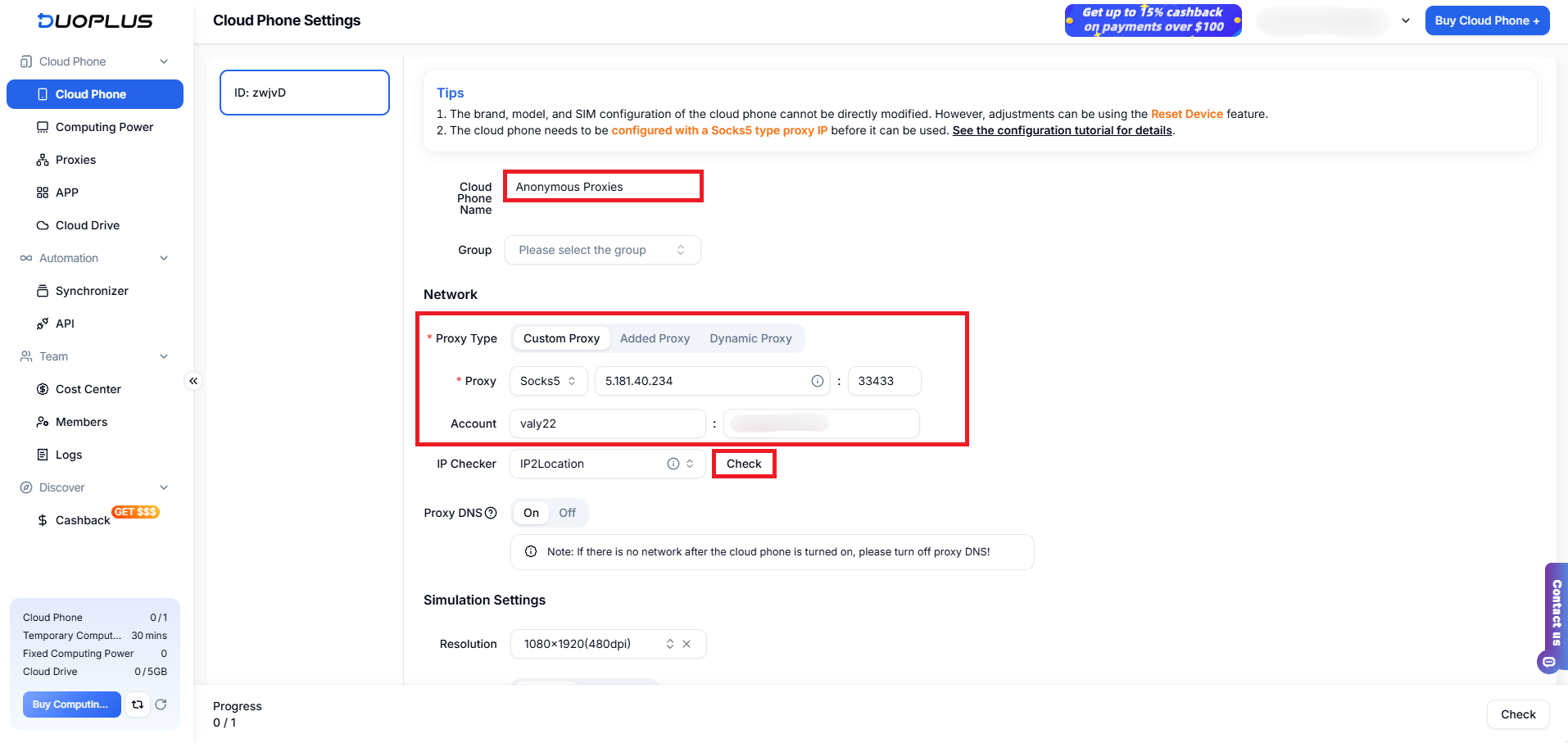
Click "Check" to verify if your proxy connection works. DuoPlus will show a pop-up which says that your proxy connections test passed. Once you see this, just click on the "Finish" button.
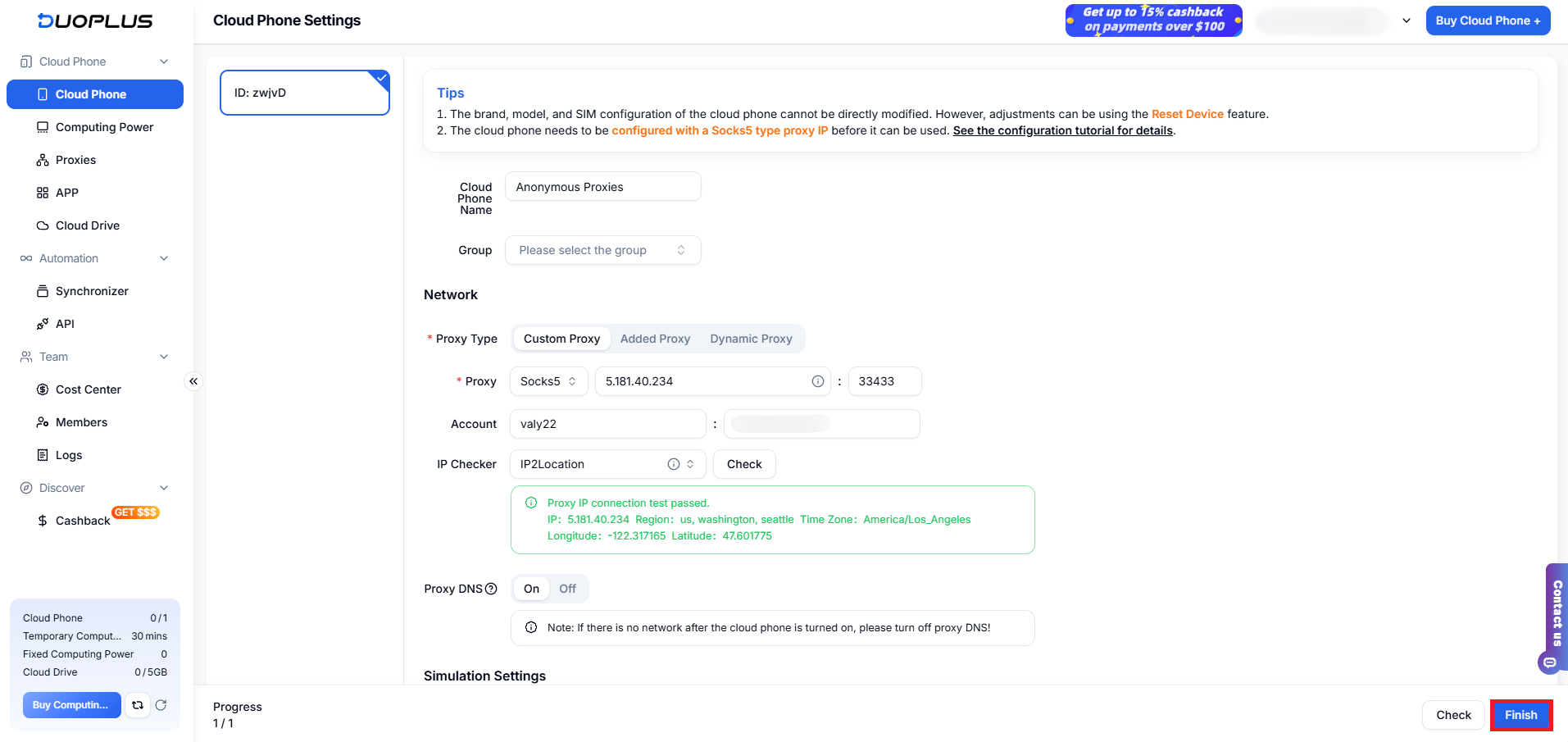
Now, you'll be returned to Cloud Phone dashboard, and from there, you just need to power up your new Cloud Phone by clicking on "Power On".
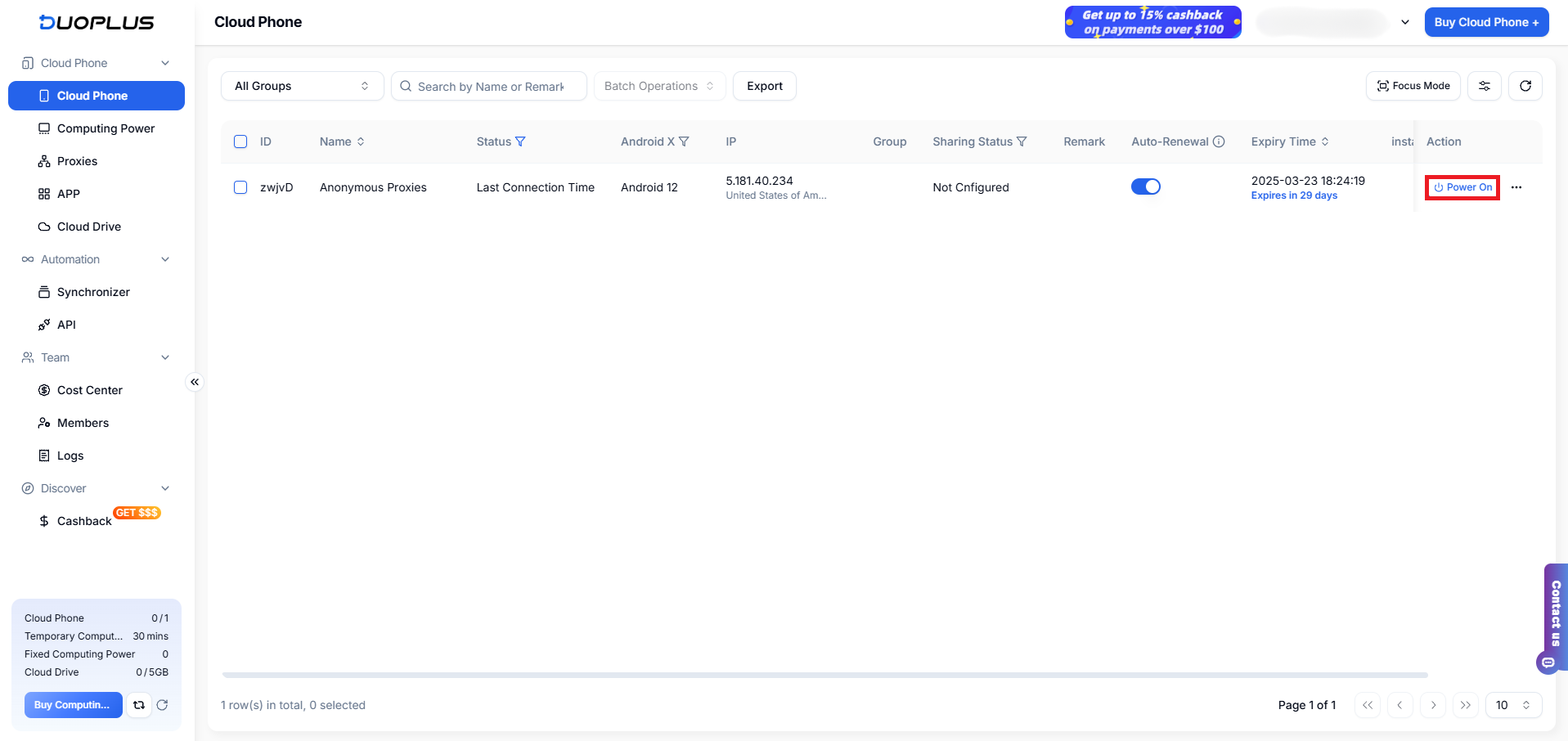
For the final step, once you powered up your Cloud Phone, you’ll notice a status bar which shows the progress of your device powering up. Once the process is complete, you will be able to see a working Android interface in the cloud.
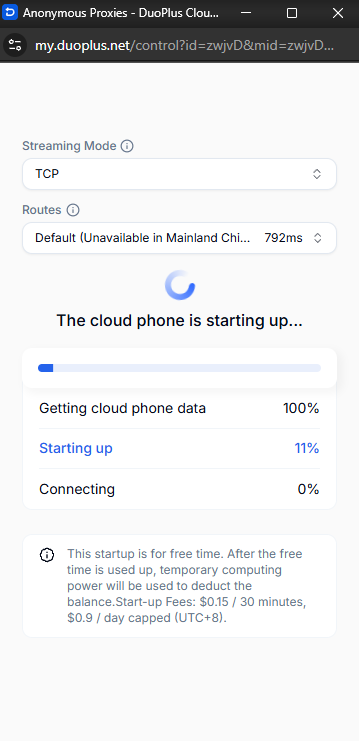
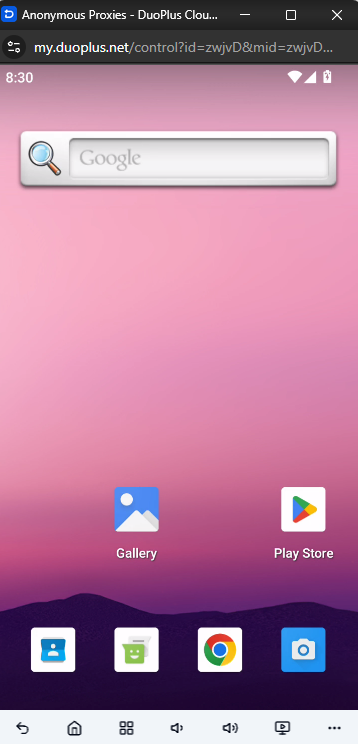
And that's it! You successfully integrated Anonymous Proxies with DuoPlus.
As you've seen above, DuoPlus offers an ideal blend of flexibility, security, and automation for any marketer that handles multiple social media accounts worldwide. And if you pair DuoPlus with Anonymous Proxies, you can improve your account privacy, minimize bans, and manage campaigns in different regions with ease.
If you have any questions or need help to set up Anonymous Proxies with DuoPlus, don't hesitate to contact to our support team. And if you want to see more integration tutorials, be sure to check out our integrations page.
@2025 anonymous-proxies.net